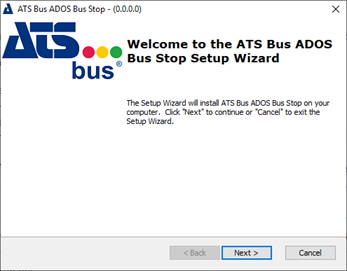
This section describes the installation process for every Bus Stop type.
If an earlier version is present it must be uninstalled before proceeding.
When you run the installation executable the following screen will be displayed:
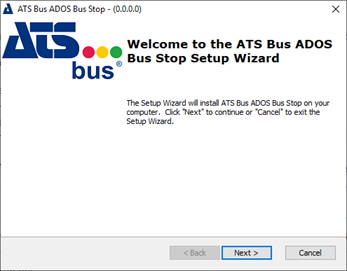
1. Click Next.
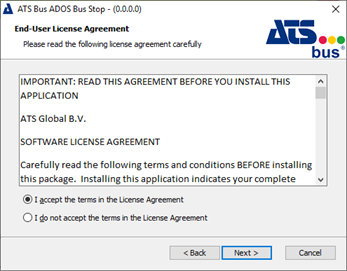
2. Select I accept the terms in the license agreement
3. Click Next.
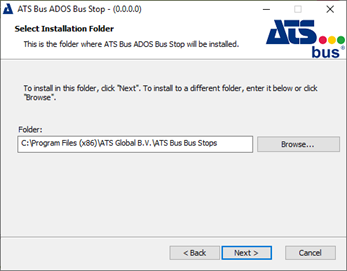
4. Select an installation folder and click Next.
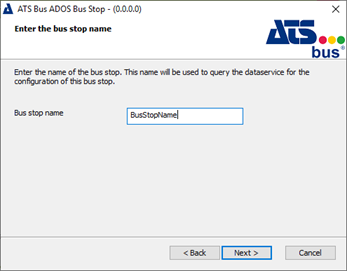
5. Enter the name of the bus stop. This is the name it will use during configuration.
The bus stop may only contain the following characters: 'a'-'z', 'A'-'Z', '0'-'9' and '_'
This bus stop name will also be used as folder name in which the installer will copy the assemblies and configuration files of that bus stop
6. Click Next.
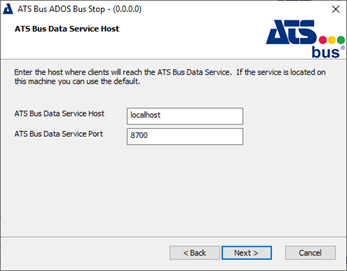
7. Enter the host name and port where the clients will reach the ATS Bus Data Service.
If it's located on the same machine then you can use the default settings.
8. Click Next.
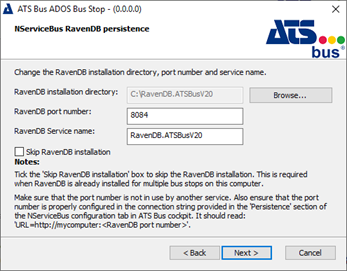
ATS Bus can use RavenDB as the NServiceBus persistence. Tick the ‘Skip RavenDB installation’ checkbox when RavenDB was already installed (e.g. by another bus stop or during a previous installation) or when ATS Bus will use NServiceBus NHibernate persistence.
9. Enable Skip RavenDB installation if it has already been installed (e.g. by another bus stop or during a previous installation) or if ATS Bus will use NServiceBus NHibernate persistence. Otherwise, select the Raven DB installation directory and enter the port number and service name.
The port number should match the port configured in the NServiceBus Persistence connection string in the NServiceBus configuration area in ATS Bus Cockpit. The connection string might be formatted as: ‘URL=http://localhost:8084’ where ‘8084’ is the port number to provide in the dialog above. The ‘Service name’ is the name of the RavenDB Windows service.
10. Click Next.
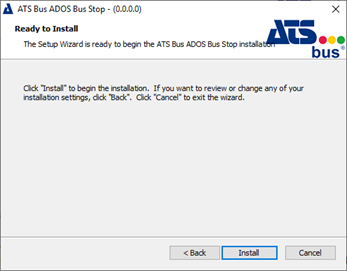
11. Click Install.
When the application has successfully installed the following screen will be shown.
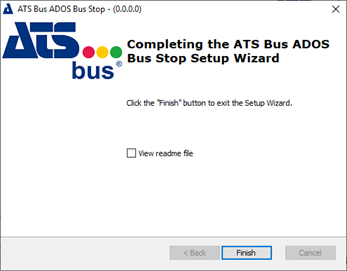
12. Click Finish to close the installer.