What is the Work Order Manager?
The work order manager is a web based application that allows to view, reset and close workorders that are present in OT bus stop work order store.
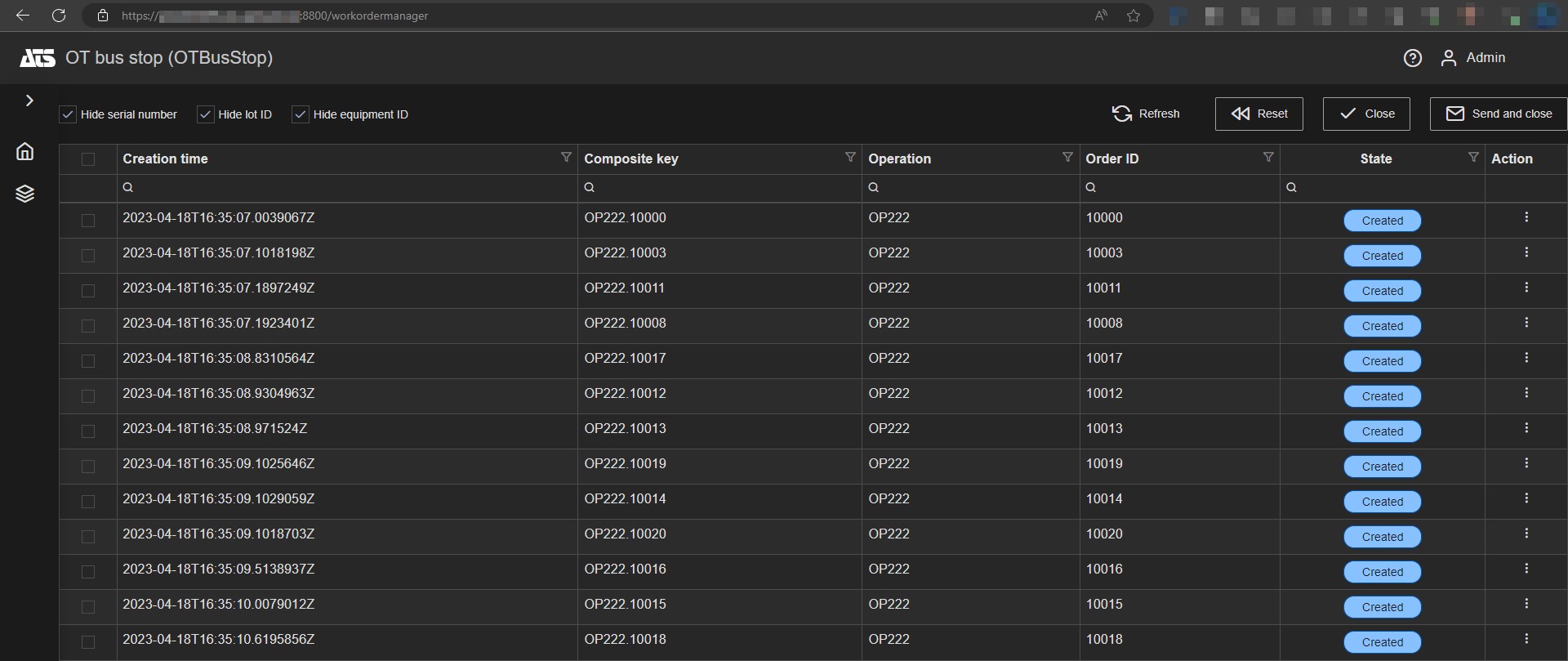
The work order manager shows the following information:
The date the order was created.
The operation, composite key (a unique key to identify the work order), order ID and serial number.
The state of the work order:
Created: The work order has been queued in the work center bus stop, ready to be dispatched.
Dispatched: The work order has been dispatched to the equipment.
Running: The work order is being executed on the equipment.
Closed: The work order is closed.
OnHold: The work order has been created but it will not be dispatched to the equipment. The operations schedule must be updated and the ScheduleState should be set to Released.
The workorder manager allows to:
Manually refresh the list of work orders by clicking Refresh.
Reset the work order back to the state Created by clicking Reset.
Close the work order and trigger an OperationsPerformance message by clicking Send and Close.
Close the work order without triggering an OperationsPerformance message by clicking Close.
Authentication and authorisation
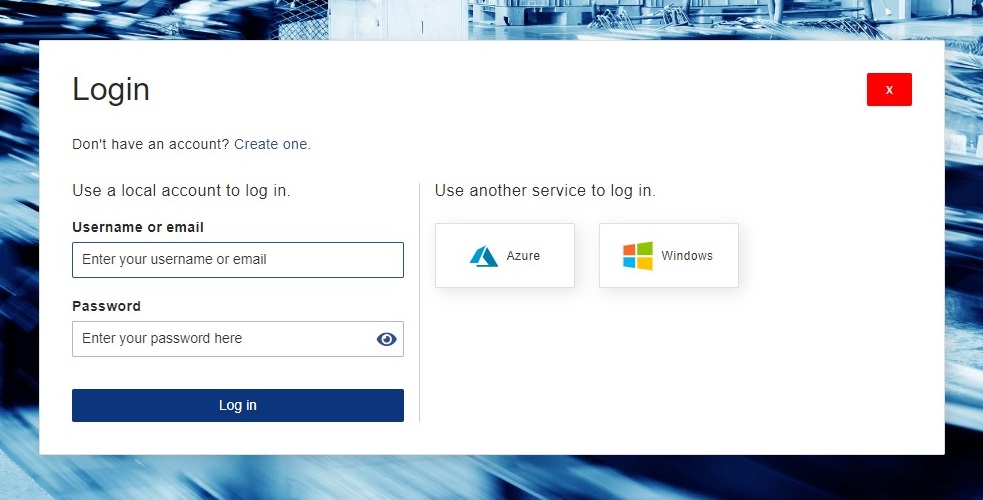
Certain features in the workorder manager are only available when rights are assigned to roles. Read-only access (ViewWorkOrders) allows users to navigate through the available workorders and full access (EditWorkOrders) allows users to reset, send and close workorders. Access rights are assigned to roles in ATS Security Manager.
To assign rights to roles, visit the ATS Configuration Manager and select Roles from the Security card on the main page.
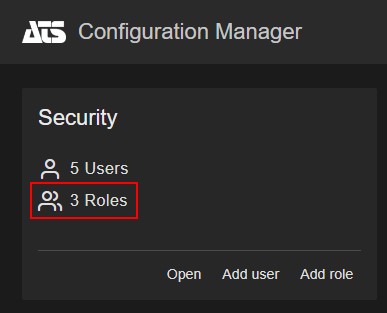
Select and open a role from the list of roles and navigate to the Rights tab.
From the ATS Bus rights, select either ViewWorkOrders or EditWorkOrders (1) and press either Save or Save and close (2) to assign the right to the selected role.
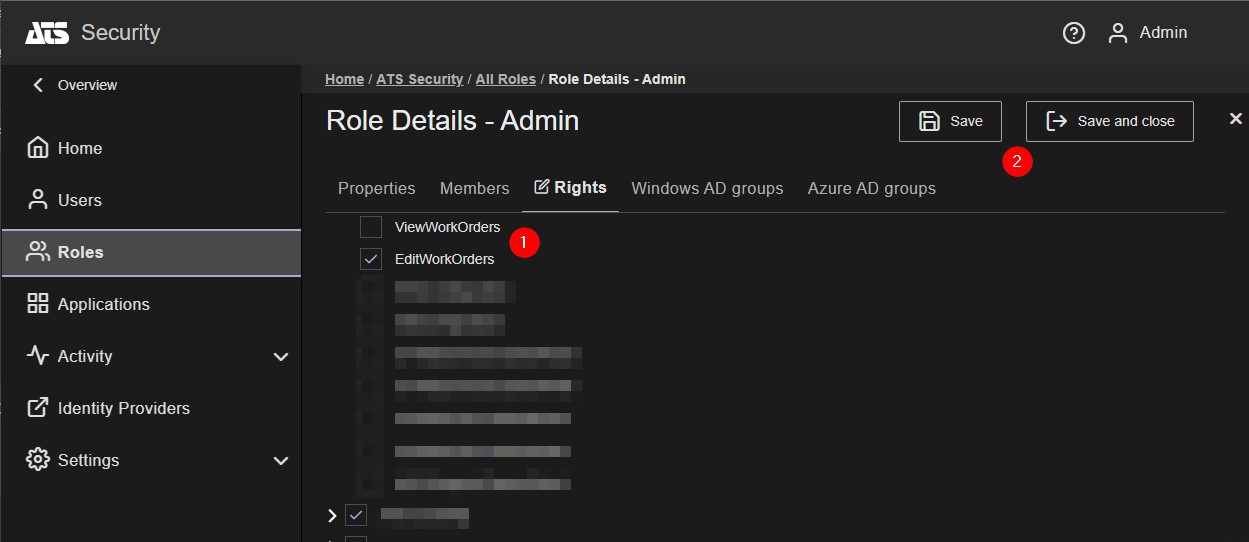
The following screenshot had the ViewWorkOrders right assigned to the Guest role, which only enables the Refresh button. The Guest role is assigned to the Guest user.

The Guest user (1) has its controls (2) and context menu’s disabled (3).
The following screenshot had the EditWorkOrders right assigned to the Admin role, which has all controls enabled. The Admin role is assigned to the is assigned to the Admin user.

The Admin user (1) has its controls (2) and context menu’s enabled (3 and 4).
Login / Logout
The ATS Security Manager requires 2 redirect URL’s to be configured to navigate back to the workorder manager after logging in and logging out.
The redirect URL is formatted as https://<computer.domain_or_ip.address>:<monitoring_port>/auth-callback and the post logout redirect URL is formatted as https://<computer.domain_or_ip.address>:<port> where <computer.domain_or_ip.address> is the computer that hosts the OT bus stop or the Docker host that hosts the Docker container. Both URLs can be configured in the Security Manager section of the bus stop configuration in ATS Bus Cockpit:
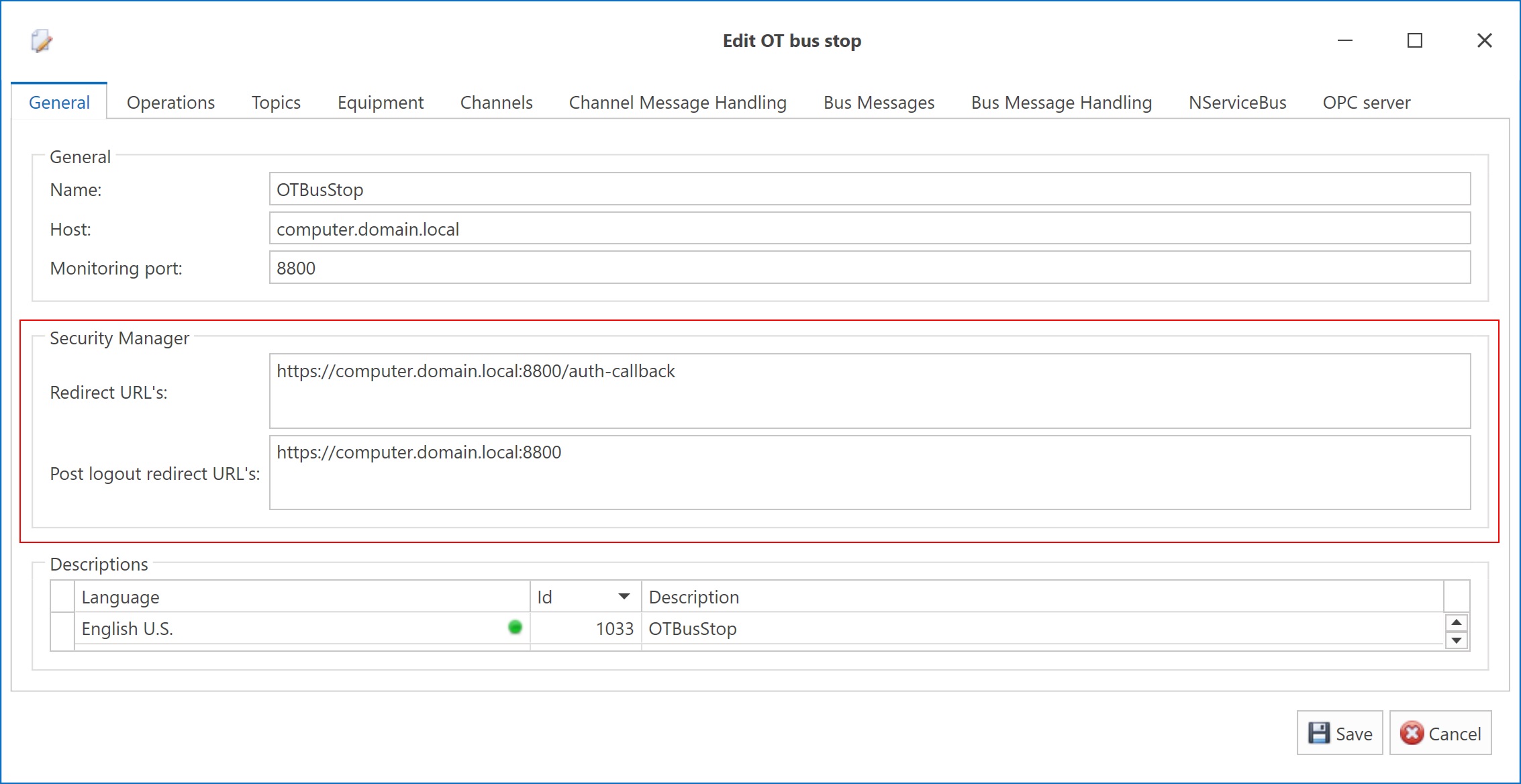
Connecting to the work order manager
The workorder manager is accessible via the following URL:
https://<computer.domain_or_ip.address>:<monitoring port>/workordermanager
Working with the work order manager
The workorder manager displays the list of work orders automatically. The user can Reset, Close or Send and close individual work orders via the context menu in the Action column. Multiple work orders can be closed by ticking the check boxes in the first column and using the Reset, Close and Send and close buttons at the top.
The Hide serial number, Hide lot ID and Hide quipment ID checkboxes allow to show/hide the serial number, lot identifier and equipment identifier.
The Refresh button is used to refresh the list of work orders. The work order manager does not automatically refresh the list.