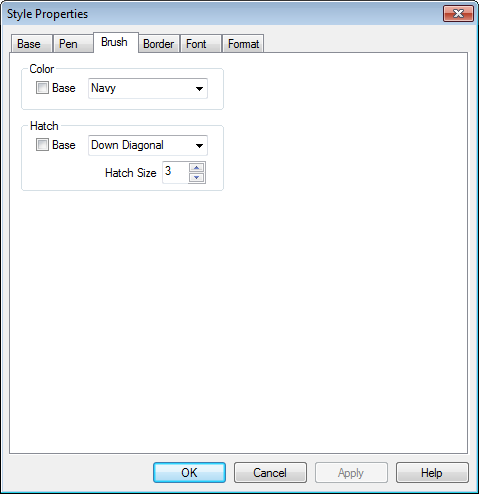
The Brush tab lets you specify the background color and hatching attributes of drawing items.
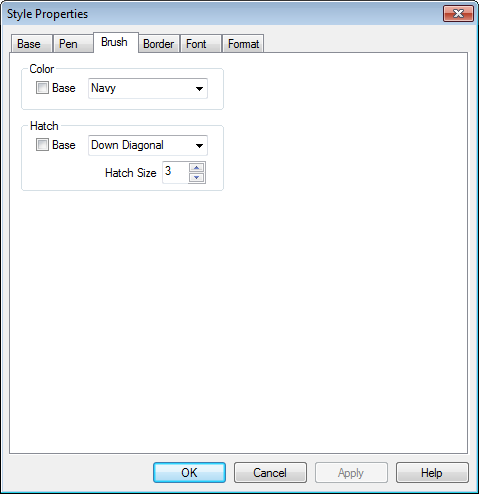
Use the Color section to select a brush color.
· Check the Base checkbox to select the Base style’s color.
· To override the base style’s color, un-check the Base checkbox and select a color from the color list.
· A color of "None" is used for a transparent background. All other colors will result in an opaque background of the color selected.
The brush property relies on the existence of a border. If the annotation has no border, a brush cannot be applied to it.
The Hatch property is used to select a brush hatching style rather than an opaque brush color. Check the Base checkbox to select the base style’s hatch style, or deselect it to override the base style.
To specify a hatch style, select one of the six available from the hatch style list. A hatch style of "None" is used for no hatching (or a solid color background). All other hatch styles will result in a hatched background with hatch lines of the color selected in the color property.
There are six hatch styles to choose from, and with each style there are six hatch sizes to choose from, for a total of 36 hatch styles. The Hatch Sizes 1 through 6 refer to the increasing distance between the hatch lines, as illustrated below.