New features can be created and added to a routine or subroutine. When a new feature is created, the appropriate characteristics will be added automatically for the selected feature type.
1 Right click on a routine and select New Feature from the menu, double click a routine in the tree bar, or click the New Feature button in the Feature Editor.
2 In the Feature - Type & Attributes dialog, type a Label and select a Type. A Description and Aliases can be added if needed. Click Finish to add your new feature to the database and return to the user interface.
If you create a Constructed feature (Midpoint, Distance, Range, or Plane), you will need to select Reference Features.
1 Highlight your new feature in the Data Tree, right-click, and select Edit Feature from the menu.
2 Click Edit Feat Refs button in the Feature Editor Dialog.
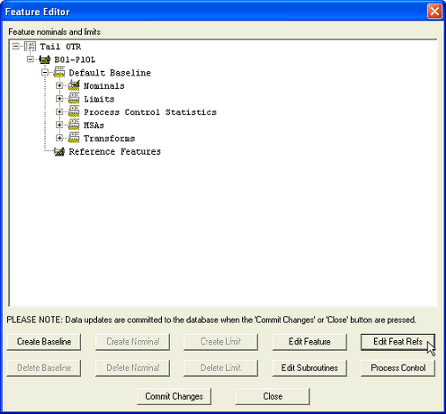
3 In the dialog containing the reference features, double-click the main Features node and select the check boxes next to the features you want to use as references. Click Ok.
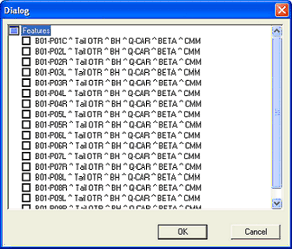
4 Returning to the Feature Editor, you will see your selected Reference Features.
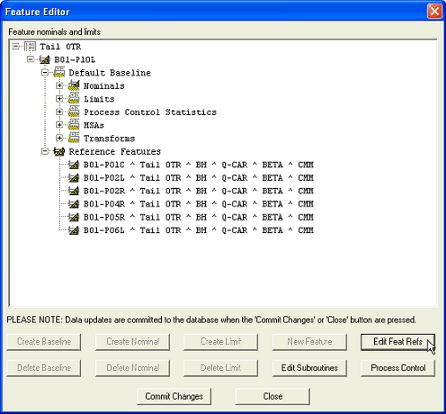
5 Click Commit Changes and then Close.
Features can be edited four ways:
1. Select a feature and click the Feature Editor button on the toolbar.
a. Within the Feature Editor dialog, select the feature you want to edit, and click Edit Feature.
b. Features are edited using the same Feature- Type & Attributes dialog that is used when creating a new feature.
2. Right click a feature (or Routine) label in the Data Tree bar and selecting Edit Feature from the context menu.
a. Within the Feature Editor dialog, select the feature you want to edit, and click Edit Feature.
b. Features are edited using the same Feature- Type & Attributes dialog that is used when creating a new feature.
3. Select a feature and click the Feature Properties button on the toolbar.
a. In the Feature Properties dialog, edit the properties of the feature.
4. Right click a feature label in the Data tree bar and select Properties from the context menu.
a. In the Feature Properties dialog, edit the properties of the feature.