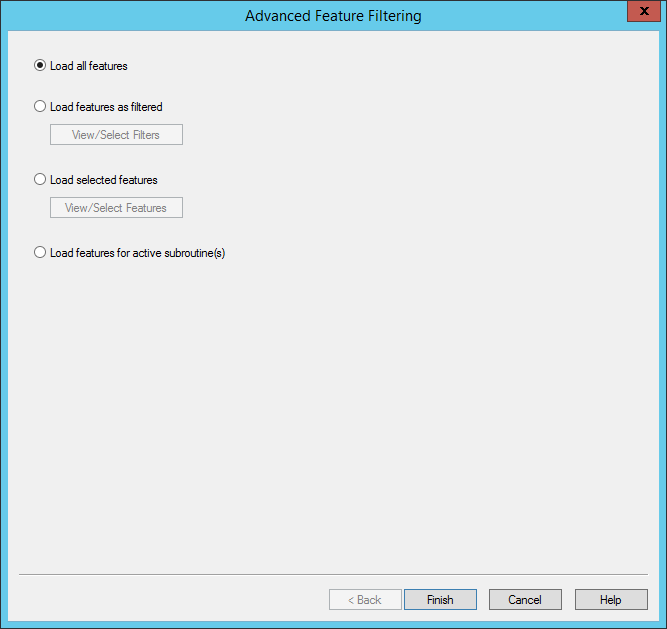
Topic Contents: Hide
Features can be loaded from a DataSource four different ways:
· Load features for active subroutine(s).
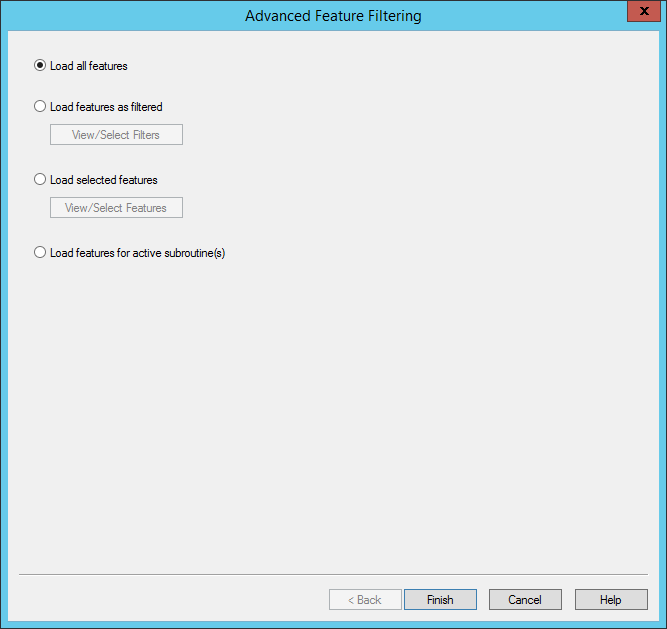
The first radio button, Load all features, will load every available feature from your selected DataSource without using filters.
The second radio button, Load features as filtered, will load features from your selected DataSource using the filters selected in the Features Filters dialog. Click the View/Select Filters button to open the Feature Filters dialog.
Features can be filtered using pre-defined feature filters or user defined values. The pre-defined feature filters are created in DataUtility or in DataSmith. Only filters with a defined type will be displayed in the Feature Filters dialog. Please refer to the Help Documentation for each respective application for more information on creating feature filters.
When entering a definition for a Feature Label Filter, wildcards such as the asterisk (*) can be used (e.g., entering "E01*" would return all feature labels beginning with 'E01'). If wildcards are used to filter your features, refer to your DBMS (Database Management System) Documentation for rules regarding wildcard usage in either Oracle or SQL Server.
Keep in mind that the underscore is a wildcard for a single character in both Oracle and SQL Server, and should not be used in the label of your features.
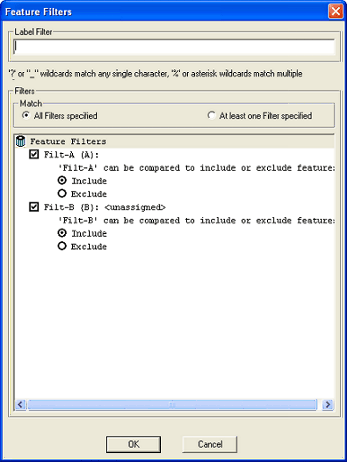
The available feature filters will be listed in the Feature Filters dialog. To apply available filters, select the check box next to the filter name. Restricted filters will also have a menu next to the filter name containing further filter parameters. Filter types are indicated by the filter letter enclosed with braces {Restricted filter} or parenthesis (Unrestricted filter).
[Key] filters are not used with Features.
After selecting the desired feature filters, you must also select how to apply the filters you have chosen. You can choose to include or exclude filters according to the following definitions:
· Include: All features with the selected filter assigned will be loaded.
· Exclude: All features with the selected filter assigned will not be loaded.
The third radio button, Load selected features, will only load the features selected in the Select Features dialog. Click the View/Select Features button to open the Select Features dialog, in which you can select features.
The Get Available button will display all of the routine's features in the Available Features list. To select multiple features, hold down the Shift key while selecting a range of samples, or hold down the Ctrl key and click on individual samples. Clicking the left arrow will move the samples to the Selected Features list on the left hand side. By clicking on Set Filters, you can use the Query Feature Filters dialog to create new feature filters. Clear Available will empty the Available Features list. Clicking Select All will select all of the features in the Available Features list.
When the Load features for active subroutines radio button is selected, only the active subroutine's features will be loaded from the DataSource.