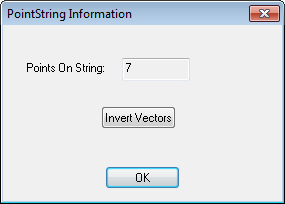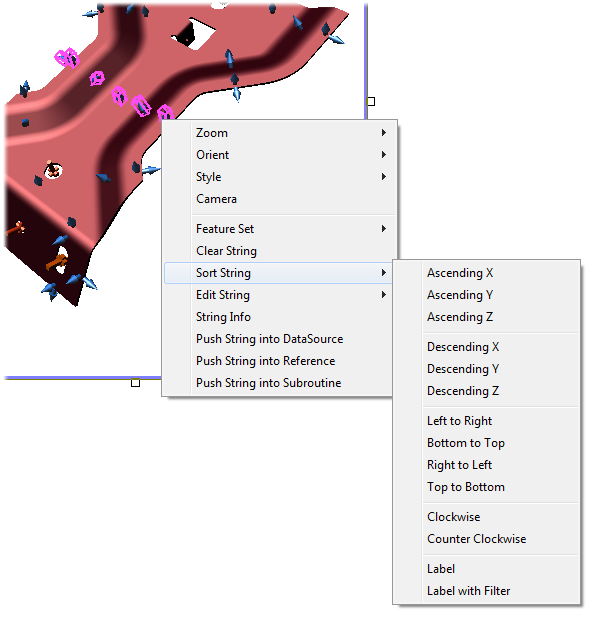
Topic Contents: Hide
Right clicking on a view while it is in edit mode will bring up menus you can use to perform many of the same functions the Feature String dialog box contains.
A feature string can be sorted a variety of ways. To sort a feature string, right click on a view while it is in edit mode. Select a sort method from the menu.
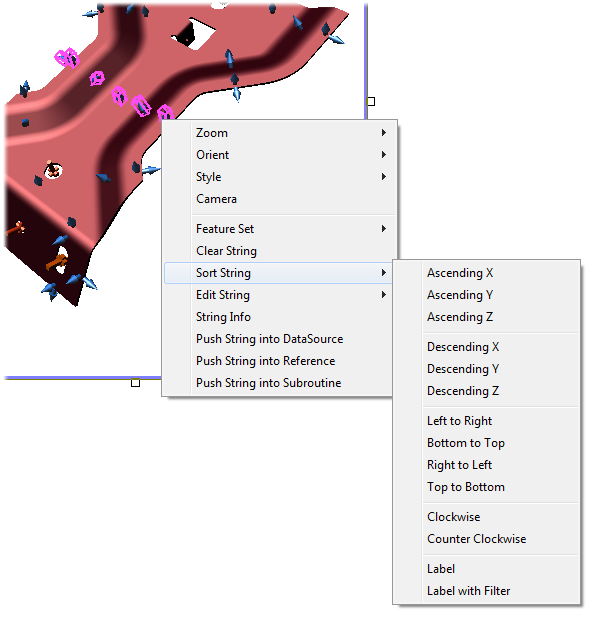
Used to sort features based on X, Y, or Z values.
Sort the feature string based on feature position within the view.
Use a clock sweeping hand method of sorting features based on feature view position within the clock hand sweep.
Sorts the feature string by feature label.
Sorts the feature string by label using a name filter.
You can edit feature strings by adding and removing features. Right click on the view while it is edit mode, and select an option from the Edit String menu.
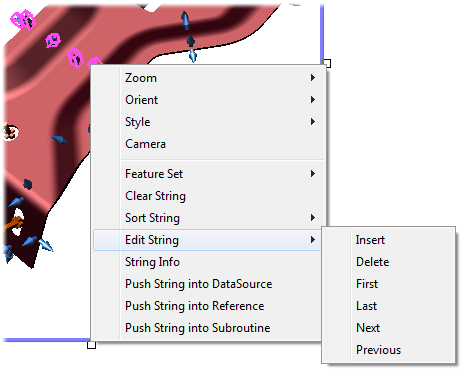
Allows you to insert features within the feature string.
Will remove the currently selected feature from the feature string.
Used to select a feature on the feature string.
Right clicking on a view in edit mode and selecting string info will show information about the active feature string.
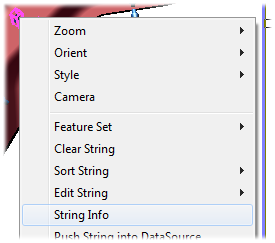
The dialog which will open when String Info is selected from the menu also contains an option to "Invert Vectors". Clicking this button will invert all Vectors for all features within the selected string.