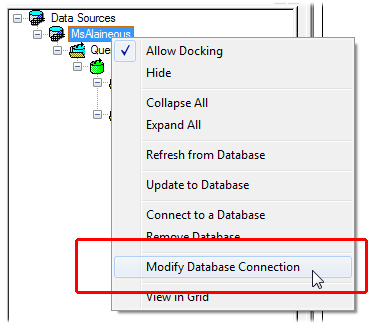
To access Routine Filters:
1. Right click on the database name and select Modify Database Connection.
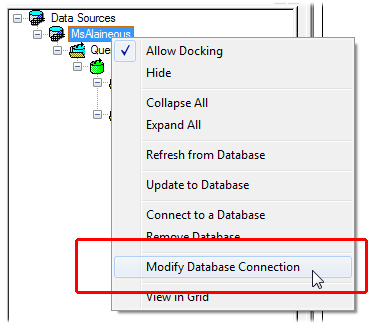
2. Click Next, four times, then click OK.
3. Select Load Routines as Filtered and click View/Select Filters.
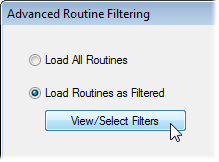
a. When you are done selecting Filters, click OK.
4. Click Finish.
When entering a definition for a Routine Label Filter, wildcards such as the asterisk (*) can be used (e.g., entering "decklid*" would return all routine labels beginning with 'decklid'). If wildcards are used to filter your features, refer to your DBMS (Database Management System) Documentation for rules regarding wildcard usage in either Oracle or SQL Server.
Keep in mind that the underscore is a wildcard for a single character in both Oracle and SQL Server, and should not be used in the label of your Routine.
The Match options determine the type of search that is done when filters are applied to the data.
· All Filters specified - performs the search as an [AND] boolean operator, loading only Routines that meet ALL of the set filter requirements.
· At least one Filter specified - performs the search as an [OR] boolean operator, loading Routines that meet ANY of the set filter requirements.
The available routine filters will be listed in the Routine Filters dialog. Only filters with a defined type will be displayed in the Routine Filters dialog. To apply available filters, select the check box next to the filter name. Key or Restricted filters will also have a menu next to the filter name containing further filter parameters. Filter types are indicated by the filter letter enclosed with brackets [Key filter], braces {Restricted filter}, or parenthesis (Unrestricted filter).
After selecting the desired routine filters, you must also select how to apply the filters you have chosen. You can choose to include or exclude filters according to the following definitions:
Include: All routines with the selected filter assigned will be loaded.
Exclude: All routines with the selected filter assigned will not be loaded.