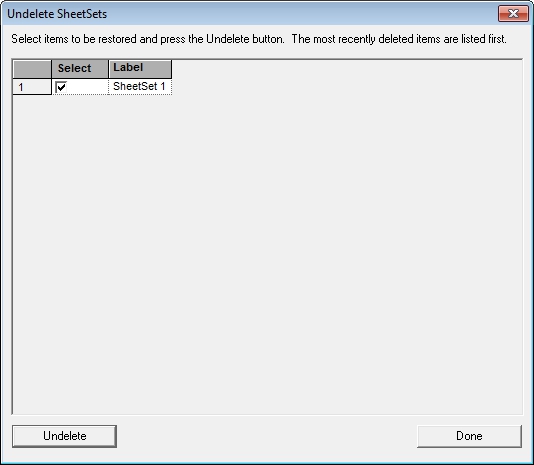
In this topic: Hide
Undelete allows you to restore any DataSets, DataStacks, Sheets, SheetSets, or annotation that were deleted from your document within the current session of CM4D. When a DataSet, DataStack, Sheet, SheetSet or Annotation is deleted, a backup is created for the deleted object. The only limitation to the number of objects that may be backed up is your computer's memory.
Once CM4D is closed or the document is saved, all backups for deleted objects will be purged.
If an undeleted DataSet, DataStack, Sheet, SheetSet, or annotation has the same label as an object of the same type in the document, then by default a number will be appended to the original object label when it is restored to the document.
To restore a DataSet or a DataStack deleted during the current session of CM4D:
1. Right click the main DataSets node of the DataSets tree.
2. Select Undelete DataSet from the context menu. This option will only appear after at least one DataSet (or DataStack) has been deleted.
a. In the Undelete DataSets dialog, select the check boxes next to the DataSet(s) or DataStack(s) labels that you want to restore to your document.
b. Click Undelete.
c. Click Done to close the dialog.
3. The DataSet(s) or DataStack(s) that were undeleted will appear in the DataSets Tree exactly as before deletion.
To restore a SheetSet deleted during the current session of CM4D:
1. Right click the main SheetSet node of the Sheets tree.
2. Select Undelete SheetSet from the context menu. This option will only appear after at least one SheetSet has been deleted.
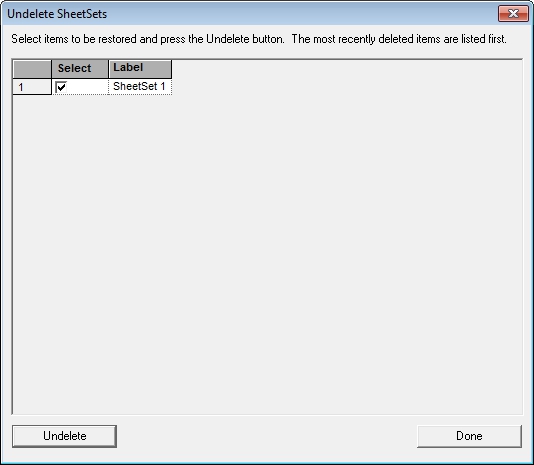
a. In the Undelete SheetSets dialog, select the check boxes next to the SheetSet labels that you want to restore to your document.
b. Click Undelete.
c. Click Done to close the dialog.
3. The SheetSet(s) that were undeleted will appear in the Sheets Tree exactly as before deletion.
To restore a Sheet deleted during the current session of CM4D:
1. Right click the SheetSet node from which the Sheet was deleted.
2. Select Undelete Sheet from the context menu. This option will only appear after at least one Sheet has been deleted.
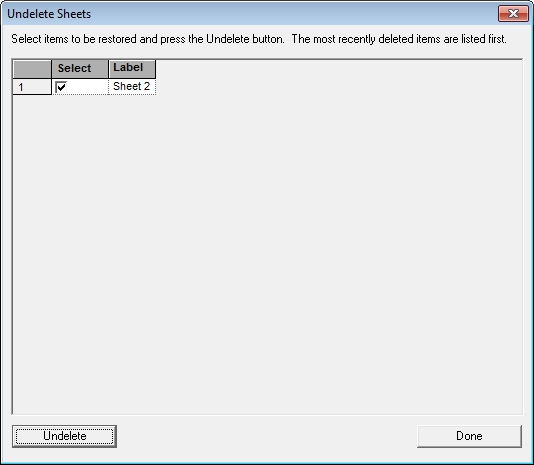
a. In the Undelete Sheets dialog, select the check boxes next to the Sheet labels that you want to restore to your document.
b. Click Undelete.
c. Click Done to close the dialog.
3. The Sheet(s) that were undeleted will appear in the Sheets Tree exactly as before deletion.
To restore an Annotation deleted during the current session of CM4D:
1. Right click anywhere within the sheet from which the Annot was deleted.
2. Select Undelete Annot from the context menu. This option will only appear after at least one Annot has been deleted, and is not available in the Array Sheet.
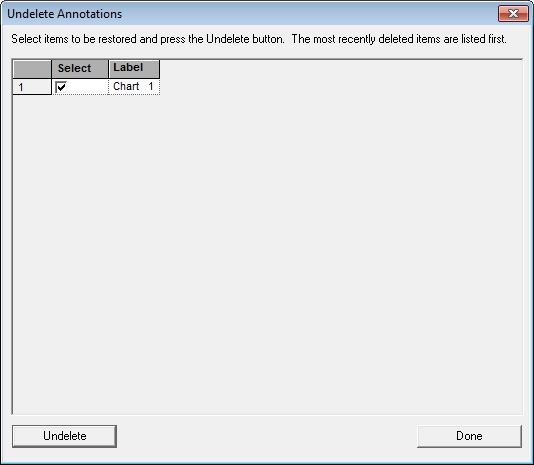
a. In the Undelete Annotation dialog, select the check boxes next to the Annot labels that you want to restore to your document.
b. Click Undelete.
c. Click Done to close the dialog.
3. The Annotation that were undeleted will appear in the Sheets Tree exactly as before deletion.