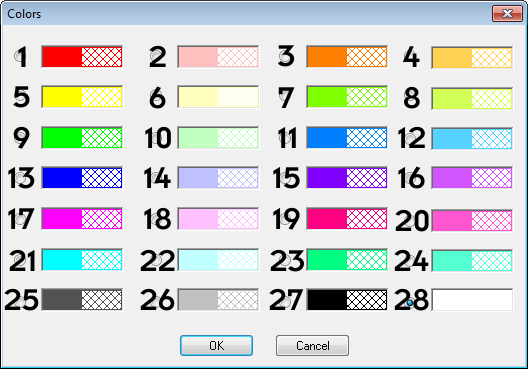
By default, DataSmith selects colors randomly from the available colors to highlight features and characteristics. If you would like to assign a specific color to them, you can use the Colors dialog.
To change the color, select the radio button next to the color you want to use and click OK.
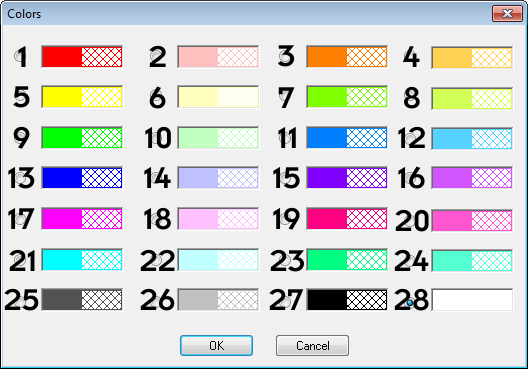
|
1 |
Red |
|
2 |
Light Red |
|
3 |
Orange |
|
4 |
Light Orange |
|
5 |
Yellow |
|
6 |
Light Yellow |
|
7 |
Lime |
|
8 |
Light Lime |
|
9 |
Green |
|
10 |
Light Green |
|
11 |
Blueberry |
|
12 |
Light Blueberry |
|
13 |
Blue |
|
14 |
Light Blue |
|
15 |
Grape |
|
16 |
Light Grape |
|
17 |
Magenta |
|
18 |
Light Magenta |
|
19 |
Strawberry |
|
20 |
Light Strawberry |
|
21 |
Cyan |
|
22 |
Light Cyan |
|
23 |
Avocado |
|
24 |
Light Avocado |
|
25 |
Gray |
|
26 |
Light Gray |
|
27 |
Black |
|
28 |
White |