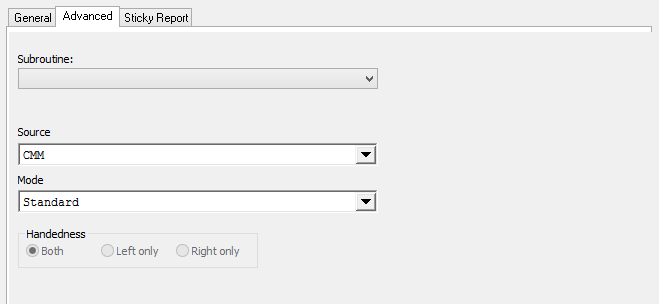
The Advanced tab in the Query Control dialog contains options for narrowing down the data that you want to load into the report by selecting Subroutines or Routine Filters.
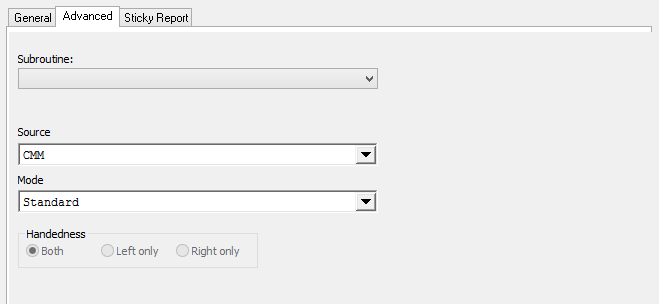
Selecting a subroutine from the subroutine list will load only the features in the subroutine into the report.
The two dropdown menus in this section of the dialog are populated based on your system configuration. These fields are Routine Filters, either Restricted or Key Filters, that have been defined in the Cm4d.ini file.
Routine Filters selected in these dropdown menus will result in data only being loaded for those filter parameters.
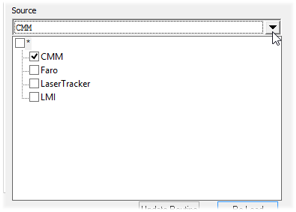
See here for the technical information on how to configure this dialog.
Select the source of the data by clicking on it in the menu. For example, CMM or LMI data can be chosen for the selected routine.
Clicking the Both radio button will load features and samples for both sides, left and right, of a routine. Clicking the Left Only radio button will load only the left features and samples of a routine. Clicking the Right Only radio button will load only the right features and samples of a routine. The Handedness radio buttons are only enabled when loading a composite query.