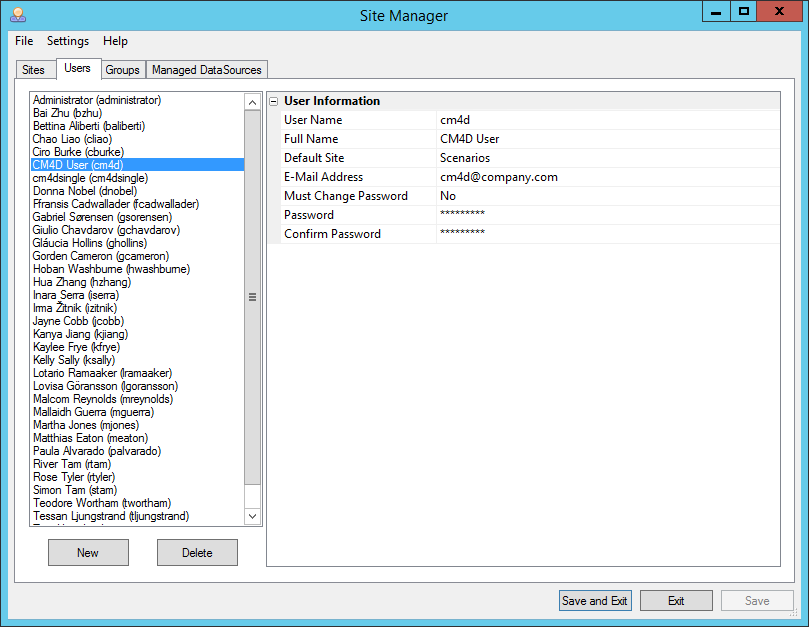
In the User tab of the Site Manager user interface you can create a new user, delete a user and modify an existing user's information. By default, you have already logged in using the default user, "cm4dsingle". You can now add additional users and change the password for cm4dsingle.
Selecting a user name from the list on the left will display information about that user in the User Information grid on the right.
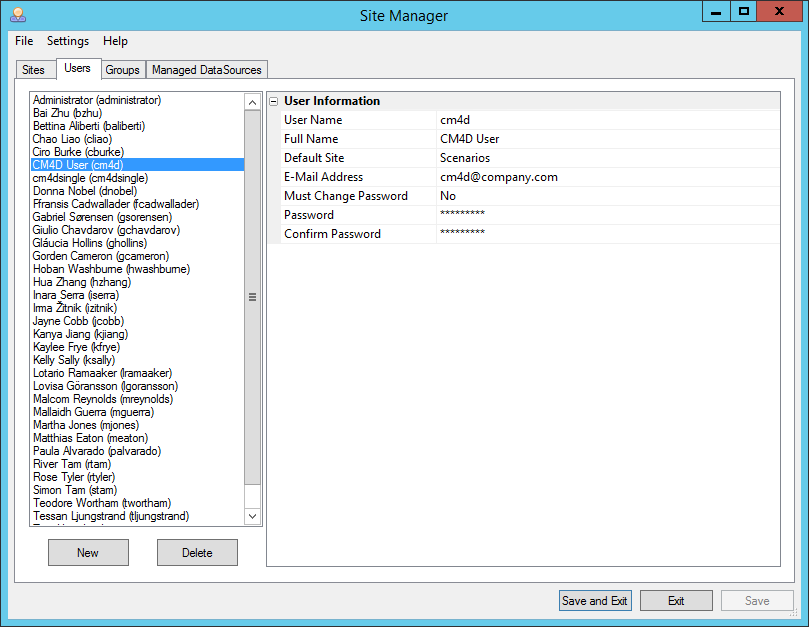
To create a new User:
1. Click the New button on the bottom left corner of the Site Manager user interface
2. A default new user will appear called "New User (New User 1)" along with a grid of User Information on the right.
3. In the Grid, enter the following information:
· User Name: Enter the Windows user name login for the user you wish to add to the Site
· Full Name: Enter the user's full name
· Default Site: Select the Site you want the user to have as their default site
· E-Mail Address: If the user will be using event notifications, enter the email address that will be used
· Must Change Password: Set this to "Yes" if you require the user to change the password to something different from what you set it as
· Password: Enter a password for the user
· Confirm Password: Re-enter the password for the user
4. Click Save to apply and save the User Information. Show/Hide
To modify an existing user's information:
1. Select the user from the list of users on the right
2. In the grid on the right, make any necessary changes
3. After you have finished making changes, click Save
The cm4dsingle User Name and Full Name cannot be changed
To delete a user, select the user from the User list on the left and click Delete. The user will be deleted.
If you delete a user by mistake and do not save your changes, Exit Site Manager and re-open to restore your previous settings.