 The Export Data function will export the sample data that exists in the blue DataSet grid as an XML file. To export sample data, click the Browse button and specify the location you wish to save your exported file. Then click Export.
The Export Data function will export the sample data that exists in the blue DataSet grid as an XML file. To export sample data, click the Browse button and specify the location you wish to save your exported file. Then click Export. The Export Data function will export the sample data that exists in the blue DataSet grid as an XML file. To export sample data, click the Browse button and specify the location you wish to save your exported file. Then click Export.
The Export Data function will export the sample data that exists in the blue DataSet grid as an XML file. To export sample data, click the Browse button and specify the location you wish to save your exported file. Then click Export.
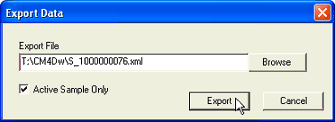
· Active Sample Only- If this option is selected, the exported DataSet grid will only contain information for the current active sample. The active sample can be selected using the Sample Control toolbar in the Workcell User Interface.
The XML file will log data information such as routine labels, sample labels, and the actuals for each feature. If a characteristic alarms, the XML file will flag the characteristic and list which alarm was triggered. In the example below, the "Out of Tolerance" alarm was triggered for both the X and the Y characteristic.

Example of an exported xml file.
Other export options are available in Workcell using the Export Data ( ) button on the toolbar.
) button on the toolbar.