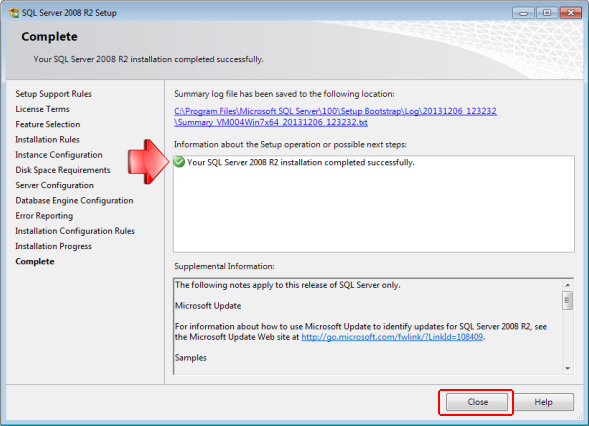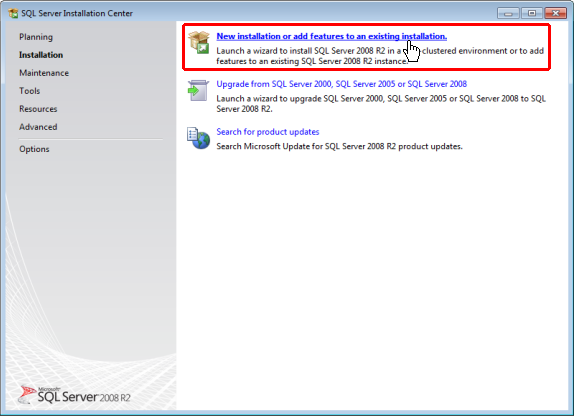
In this topic: Hide
Use the following instructions when installing a Microsoft SQL Express 2008 R2 with Tools for use with ATS Licensing Server and/or ATS Software Product installations. This procedure is only a generic example and your local MS SQL DBA should always be consulted.
Download Microsoft SQL 2008 Express R2 from the Microsoft web site. The recommended version is SQL Express with Tools (SQLEXPRWT_x64_ENU.exe or SQLEXPRWT_x86_ENU.exe), which can be downloaded here: http://www.microsoft.com/en-us/download/details.aspx?id=30438
For a description of the other available versions of SQL Express, expand the Details section on the Microsoft download page in the link above.
1. Execute the SQL 2008 Express R2 installation.
2. Click New installation or add features to an existing installation.
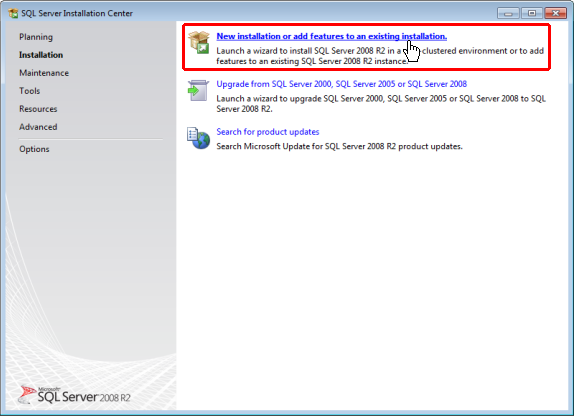
If you run the installation on a computer
that has an existing instance
of SQL Server, select New
Installation or add shared features. Then click Next
to continue on as with a new installation.

3. Accept the license terms and click Next.
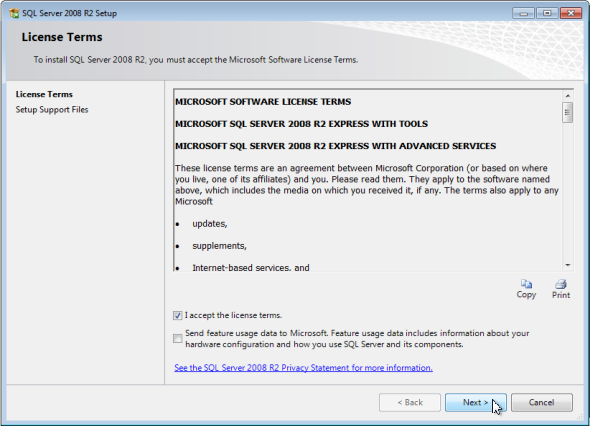
4. Select the installation features.

For a typical installation of ATS CM4D, the SQL Server Replication feature can be cleared.
5. Select Named Instance. Enter a distinct name for this SQL Server instance (for example, 'CM4D' or 'License') to avoid possible conflict with other software.
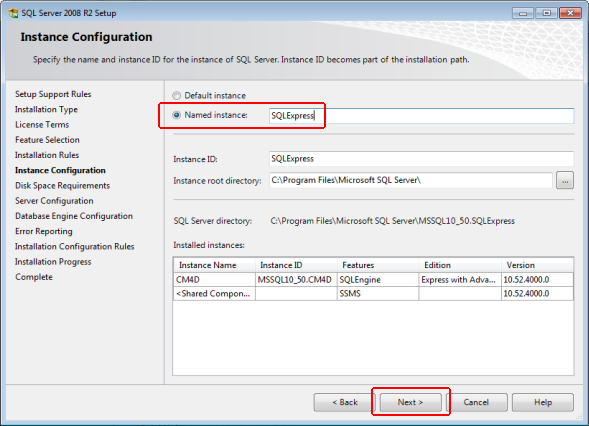
6. The Service Accounts Startup Type should be set to Automatic and Disabled. Then click Next.
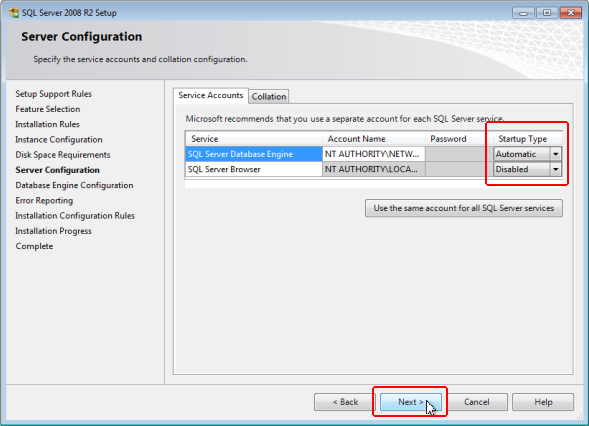
7. Under the Account Provisioning tab, select your Authentication Mode. Either option is valid for use with CM4D.
8. Click Add.
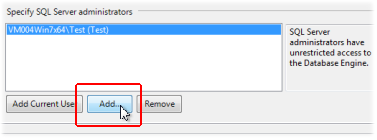
a. Select the local machine Administrators group to be added to the SQL Administrators.
i. Enter the object name: 'administrators'
ii. Click Check Names.
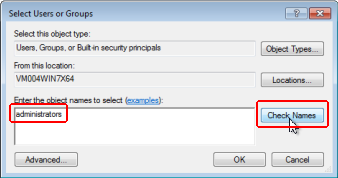
b. Click OK.
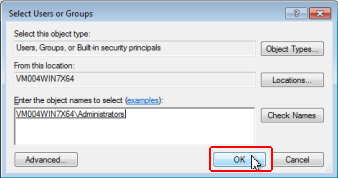
9. Click Next.
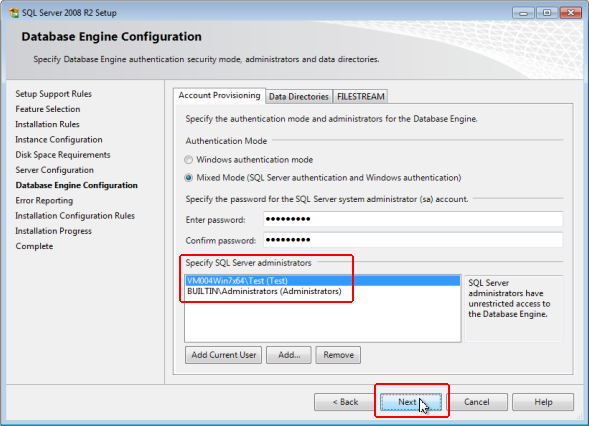
10. If the host machine has multiple disk volumes, you can choose to change the data file directories to alternative drives in the Data Directories tab.
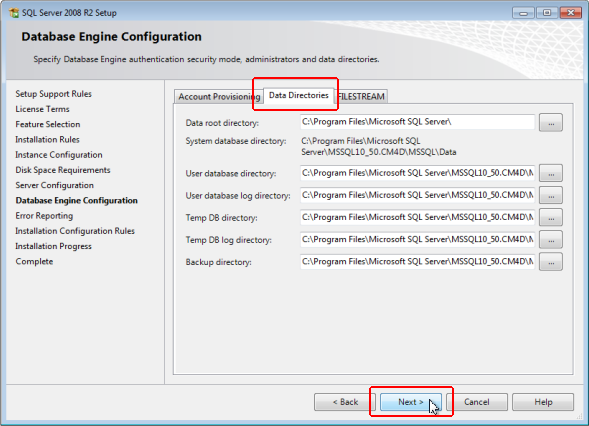
11. Click Next.
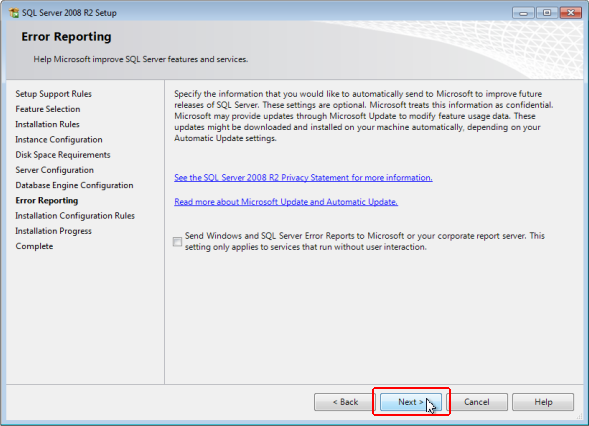
12. Click Close.