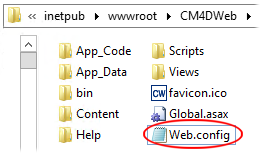
The Web.config file contains several editable options for CM4D Web. On the Web server, this file is located in the directory C:/inetpub/wwwroot/CM4DWeb.
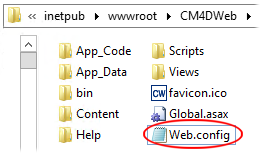
CM4D Web can connect to your database two different ways: Connection String or CM4D.4ds File.
The connection string is populated when the information is entered in the dialog during installation. This can also be edited following installation either manually via a text editor, or from the IIS Manager>Connection Strings.
This method is not encrypted, so all connection information (including the password) is visible to anyone with access to the Web.config file on the Web server.
Default values:
<add name="CM4DSiteConnectionString" connectionString="Data Source=;Initial Catalog=;Integrated Security=True;Persist Security Info=True;User ID=;Password=" providerName="System.Data.SqlClient"/>
Modified values (if SQL Auth):
<add name="CM4DSiteConnectionString" connectionString="Data Source=ServerName\InstanceName;Initial Catalog=SiteDB;Integrated Security=False;Persist Security Info=True;User ID=SqlUser;Password=PassWord" providerName="System.Data.SqlClient"/>
Modified values (if Win Auth):
<add name="CM4DSiteConnectionString" connectionString="Data Source=ServerName\InstanceName;Initial Catalog=SiteDB;Integrated Security=True;Persist Security Info=False;User ID=;Password=" providerName="System.Data.SqlClient"/>
You can configure Web to connect to your database via the DbConnect Cm4d.4ds file. This method provides a way to use encrypted passwords rather than having the non-encrypted password stored in the Web.config file.
Default values:
<add key="UseCm4dConnectionFile" value="false"/>
<add key="Cm4dConnectionFilePath" value=""/>
Modified values:
<add key="UseCm4dConnectionFile" value="true"/>
<add key="Cm4dConnectionFilePath" value="C:\Path To\Your CM4D 4DS File"/>