
In this topic: Hide
EventSmith SMTP is a stand-alone version of EventSmith that is an independent install and allows you to use an SMTP mail server with or without Authentication. The stand-alone EventSmith application is not version-specific, so it can be used with any version of CMC4D using SQL Server v21 or higher. Oracle is not supported by the stand-alone version of EventSmith, even in versions of CM4D that support Oracle.
The standard version of EventSmith that is installed with CM4D Server only uses an anonymous relay SMTP (without authentication). The two versions of EventSmith cannot be run simultaneously. If you are currently running the standard EventSmith, stop and disable the ATS CM4D EventSmith service before installing EventSmith SMTP.
The EventSmith SMTP installs two services that are separate from the EventSmith service included with the CM4D Server installation.

EventSmith SMTP must be installed on the same machine as CM4D (Server or Client) because EventSmith SMTP will check the Windows registry for the install location of the CM4D.4ds file and uses the settings in the 4ds file to connect to the database.
Install EventSmith SMTP on a machine that has a CM4D installation. If you are currently running the standard EventSmith installed with CM4D Server, stop and disable the ATS CM4D EventSmith service before installing EventSmith SMTP.
Following the installation, the mail server must be configured and the Data Connect and EventSmith SMTP service user must be set before the services can be started.
Uninstall any previous versions of the standalone EventSmith SMTP before running the current installer.
1. Run the EventSmith install executable (as Administrator).
2. Click Next.
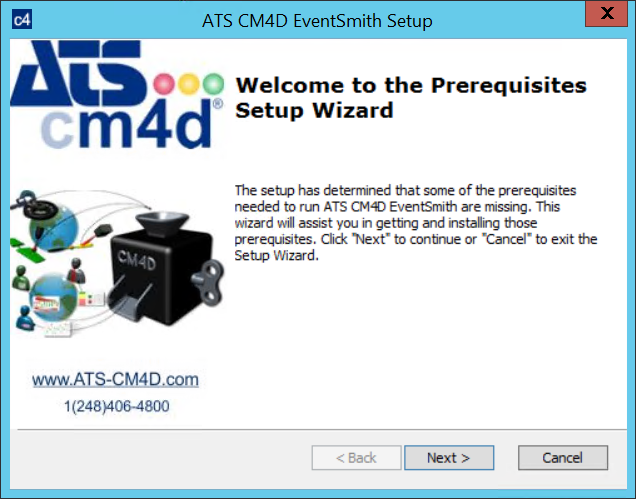
The first part of the installation will check to see if the machine has the required supporting software redistributables. If your machine already has the required versions of the files installed the installer will detect it and move on to the next steps without reinstalling the existing files.
3. Click Next.
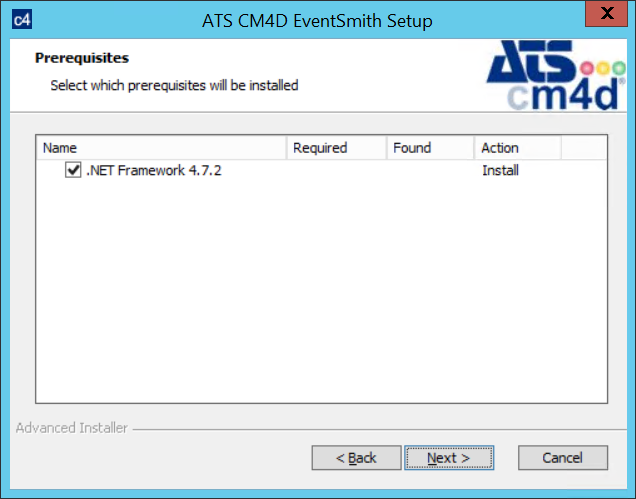
4. Agree to the terms and conditions, then click Install.
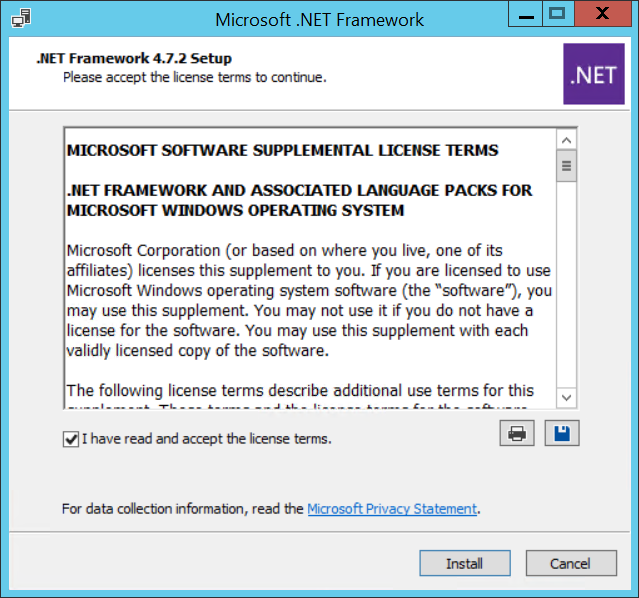
5. Click Finish.
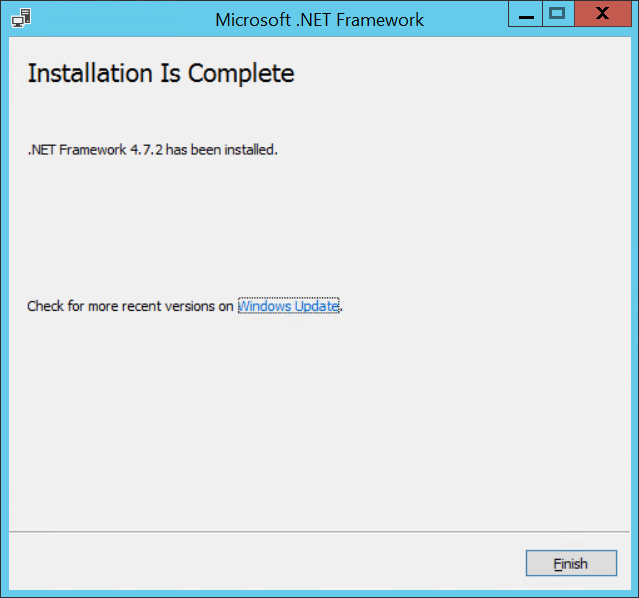
Once the prerequisites are installed, continue to the CM4D portion of the installation.
6. Click Next.
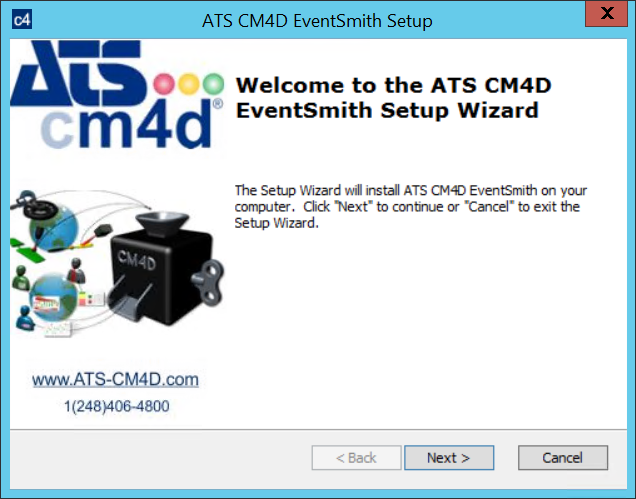
7. Agree to the terms and conditions, then click Next.
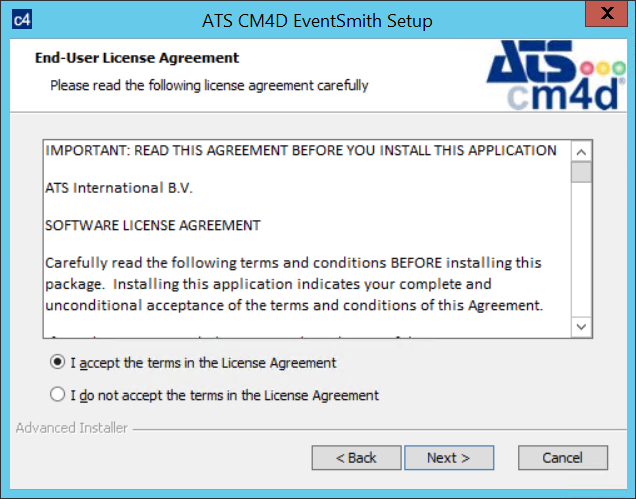
8. The default installation folder is C:\Program Files\Applied Tech Systems\ATS CM4D EventSmith\.
a. To change the install folder, click Browse.
b. Select the new folder and click Select Folder.
9. Click Next.
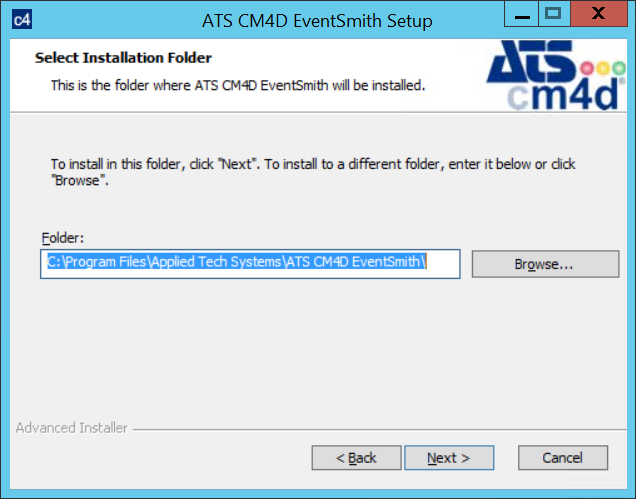
10. Click Install.

11. Once the installer completes, click Finish.
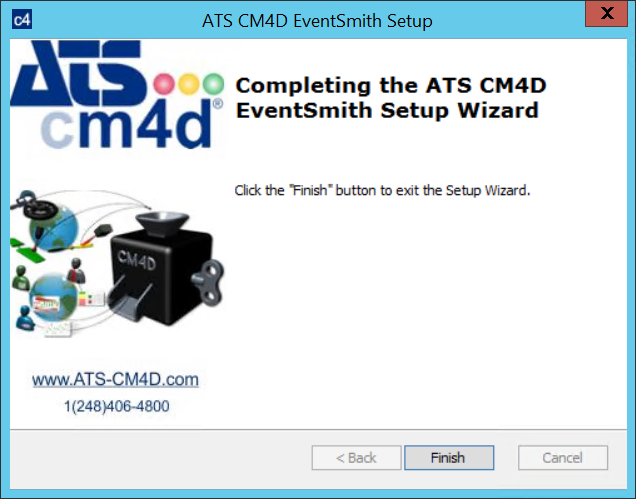
Once the installer completes successfully, continue to the mail server configuration and services setup.
The mail server configuration is done in Site Manager and saved in the Site database. In Site Manager, click File > Settings > EventSmith SMTP Settings. Enter the following information:
SMTP Host - The server address of the SMTP mail server.
Port - The port number used to connect to the SMTP mail server. It must match the SMTP port used on your mail server.
Enable SSL - Check this option only if the mail server requires SSL.
Username - The username that will be used to log in to Authenticate on the mail server. For anonymous relay, leave this empty.
Password - The password for the Authentication user name. For anonymous relay, leave this empty. The password is encrypted in the database.
From Address - The email address from which the event notifications are sent. If this is left empty, EventSmith will attempt to obtain an address from the Site database based on the user running the service. If neither exist, the service will not start. If you are using Authentication, the from address should match the account used to log in to the SMTP server or it will likely fail to send any email.
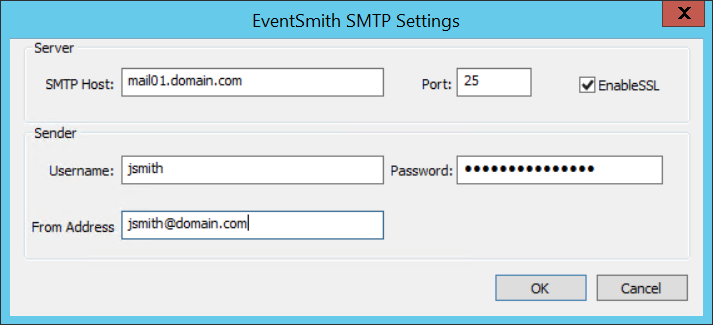
The EventSmith SMTP mail server settings are stored in the Enterprise Profile Setting table in the Site database.
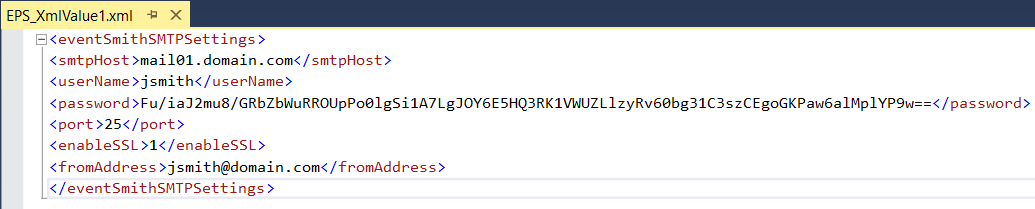
The stand-alone version installs two separate Windows services, but it does use the EventSmith interface in CM4D Web to subscribe users to Events. The two services that run EventSmith SMTP must be configured before you can start the services.
The DataConnect config file (ATS.CM4D.DataConnect.Host.exe.config) contains the Host server and port information that connects the DataConnect service to the EventSmith service. This config file is included in the EventSmith SMTP installation folder. Default path:
This section is to set the server name and port for the DataConnect service. The host information here must match the client endpoint information in the EventSmith configuration file. Set the following values in the <baseAddresses> section:
baseAddress - enter the name of the server that is hosting the DataConnect service and the port number used by the DataConnect host server to connect to the EventSmith host server (the port must be the same as the port set as the Client Address in the EventSmith config file).
Configuration Example:

The EventSmith SMTP config file (ATS.CM4D.EventSmith.SMTP.exe.config) contains the Host server and port information that connects the EventSmith service to the DataConnect service. It also contains some optional application and logging settings. This config file is included in the EventSmith SMTP installation folder. Default path:
Set the following values in the <appSettings> section:
QueueRefreshSeconds - The time in seconds when the EventSmith queue is checked for entries. The default value is 10; this must be a number between 10 and 86400.
QueueRetrievalSize - The number of EventSmith queue entries picked up each time the queue is refreshed. The default value is 2.
Set the following values in the <client> section:
address - Enter the name of the server that is hosting the DataConnect service and the port number used by the EventSmith SMTP client server to connect to the DataConnect host server (the port must be the same as the port set as the Host Address in the DataConnect config file).
Configuration Example:
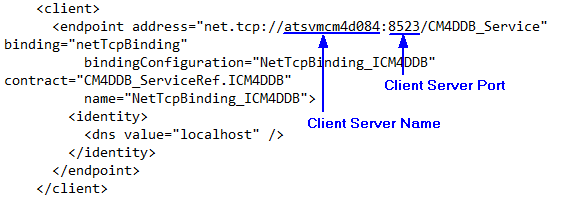
Set the following values in the <LogConfiguration> section:
consoleLog - For debugging; set to OFF, ERROR, INFO or DEBUG.
eventLog - Logging into the Windows event log; set to OFF, ERROR, INFO or DEBUG.
rollingFileLog - Logging into a rolling text file with a maximum size; set to OFF, ERROR, INFO or DEBUG. This option is only available if it is manually uncommented.
Valid Values:
"OFF" - Logging disabled.
"ERROR" - Log error and fatal messages. Error is level between Fatal and Warning. The Error level designates error events that might still allow the application to continue running.
"INFO" - Log info, warning, error and fatal messages. Info level is between Warning and Debug. The Info level designates informational messages that highlight the progress of the application at coarse-grained level.
"DEBUG" - Log debug, info, warning, error and fatal messages. Debug level is between Info and Trace. The Trace level designates fine-grained informational events that are most useful to debug an application.
Configuration Example:
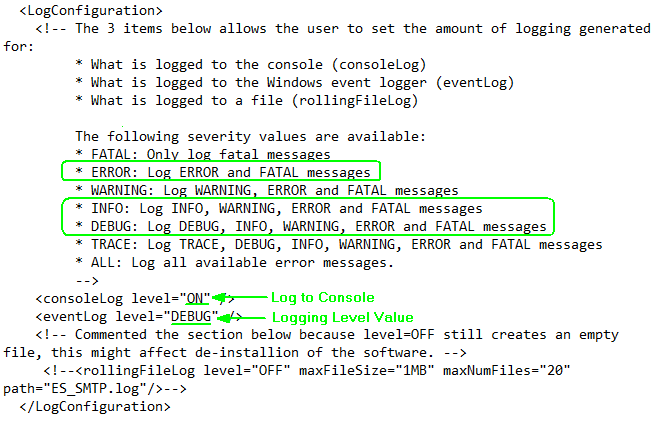
Following the installation and mail server configuration, the Data Connect and EventSmith SMTP service user login must be set and then the services can be started.
The Data Connect service is the communication service to ATS data structures. For CM4D, it connects the mail server to CM4D-generated events.
Dependencies: none
User Requirements:
Windows User with Administrator Privileges
READ/WRITE Access to Network Share folders relating to CM4D
WRITE Access to CM4D Log folder
Access to CM4D Site and CM4D Databases (if using SQL Authentication to connect to your databases, this user must also added to the databases in SQL Server)
Startup Requirements:
DataConnect service configuration file
Mail Server configuration
Before starting the DataConnect service, the service log on user must be set.
1. Open the Control Panel and access the Administrative Tools: Services.
2. In the Services list, right click on "ATS CM4D DataConnect".
3. Select Properties.
a. Go to the Log On tab.
i. Select 'This account'.
ii. Enter the credentials of the CM4D Service user. This is usually the same Windows user that runs the other CM4D Services.
iii. Click Apply.
b. Go to the General tab.
i. Start the service.
c. Click OK.
The EventSmith SMTP service is the notification service that connects EventSmith to the mail server.
Dependencies: DataConnect Service
User Requirements:
Windows User with Administrator Privileges
READ/WRITE Access to Network Share folders relating to CM4D
WRITE Access to CM4D Log folder
Access to CM4D Site and CM4D Databases (if using SQL Authentication to connect to your databases, this user must also added to the databases in SQL Server)
Startup Requirements:
EventSmith SMTP configuration file
Mail Server Configuration
Before starting the EventSmith SMTP service, the service log on user must be set.
1. Open the Control Panel and access the Administrative Tools: Services.
2. In the Services list, right click on "ATS CM4D EventSmith SMTP".
3. Select Properties.
a. Go to the Log On tab.
i. Select 'This account'.
ii. Enter the credentials of the CM4D Service user. This is usually the same Windows user that runs the other CM4D Services.
iii. Click Apply.
b. Go to the General tab.
i. Start the service.
c. Click OK.
This completes the installation and configuration of the standalone EventSmith SMTP.
Can this topic be improved? Send us your comments .