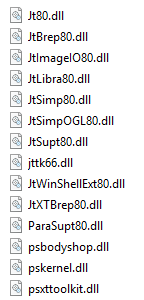
ATS CM4D supports the use of JT image files, but there specific requirements that must be met in order to enable JT support in CM4D.
To enable the support of JT image files in CM4D, complete the following steps:
1. Run ATS CM4D Installer with JT Support (provided by ATS)
2. Obtain JT Open Toolkit Libraries (provided by JT vendor)
3. Obtain ‘Sold To ID’ Code (provided by JT vendor)
4. Check if JT is Enabled in CM4D
Without these three things configured properly, you will not be able to load JT images in CM4D.
ATS provides a special CM4D installer to support JT customers. This installer is available for both CM4D Server and CM4D Client installations. The installation file name will contain the string "_JT".
Once you have the version of CM4D installed that supports JT, you will need to copy over some additional libraries into the CM4D installation folder. These DLLs are obtained from the JT Open Toolkit 8.5 and are generated by your JT vendor specifically for your Sold-To code. ATS cannot provide nor obtain these libraries for you.
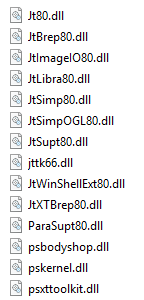
The libraries are built by your JT vendor according to a specific ‘Sold To ID’. You will need to know the exact ‘Sold To ID’, which will need to be entered in the Cm4d.ini file in the next step. If these IDs do not match exactly, JT support will not be enabled in CM4D.
After installing the JT version of CM4D and copying the JT libraries into the CM4D folder, you will need to enter your ‘Sold To ID’ into the Cm4d.ini file.
1. Edit the Cm4d.ini file.
2. Search for the line "JtLicenseCode".
3. Replace the default '0' with the 'Sold To ID' number.
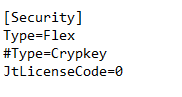
This code must match the code that is used by your JT libraries. If these codes do not match, CM4D will not enable JT within the software.
If you want to see if JT is enabled, run CM4D Classic.
1. Go to File>Session Properties.
2. In the bottom right section of the dialog, look for the JT region.
3. If JT is properly configured, then this will say "JT Support Enabled".
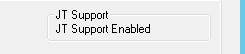
| JT Open Toolkit Version | ATS CM4D Version |
| 6.6 | v22.1 or lower |
| 8.5 | v22.3 or higher |