To add Reference Features to a Constructed Feature through the View:
1. Put your View into Edit Mode.
2. While holding the Alt key, select the feature points from the View that you want to use as Reference points for the construction.
3. Right-click within the View and select Push String into Reference from the context menu.
4. Select a Constructed feature from the drop down.
a. If you want to override existing Reference Features rather than adding to the current list, select the Clear Old Reference Features check box.
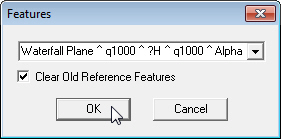
b. Click Ok.
5. Exit the View.
6. Expand your Constructed Feature in the Data tree and you will see that the features you selected in the View are now listed as Reference Features.
a. Reference Features are added in the order in which they exist in the Feature String.
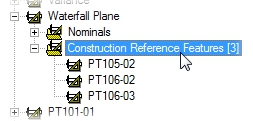
7. In the Data tree, the icon will turn red and the words <updates pending> will appear on the main DataSource node. Right click on the node and select Update to Database from the context menu.
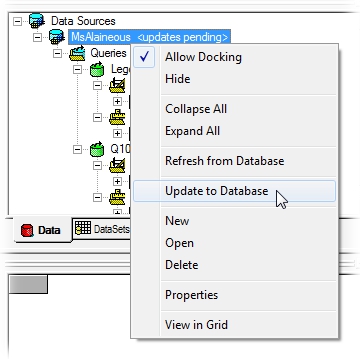
8. Once you have updated your changes to the Database, right click on the main DataSource node once more and select Refresh from Database to ensure that your document is displaying your latest changes.