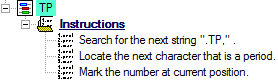1. Locate the Characteristics node under the “Range” node.
2. Create a New Characteristic.
a. Open the Characteristic Properties for "Characteristic A".
i. Change the characteristic label to “Feature Label”.
ii. Change the color if desired.
iii. Click Associate.
(1) In the Associations dialog:
(a) Select the association Feature>Properties>Label.
(2) Click Ok.
iv. Click Ok.
b. Locate the Instructions node under "Feature Label".
i. Define the instructions as:

3. Create a New Characteristic.
a. Open the Characteristic Properties.
i. Change the characteristic label to “X”.
ii. Change the color if desired.
iii. Click Associate.
(1) In the Associations dialog:
(a) Select the association Feature>Characteristics>X>Actual.
(2) Click Ok.
iv. Set the Type Validation to "Real (decimal value)".
v. Click Ok.
b. Locate the Instructions node under "X".
i. Define the instructions as:
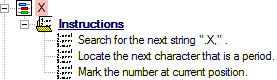
4. Duplicate the characteristic "X".
a. Open the Characteristic Properties.
i. Change the characteristic label to “Y”.
ii. Change the color if desired.
iii. Click Associate.
(1) In the Associations dialog:
(a) Change the association to Feature>Characteristics>Y>Actual.
(2) Click Ok.
iv. Click Ok.
b. Locate the Instructions node under "Y".
i. Change the first instruction string to ".Y,".
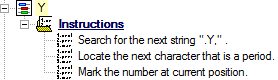
5. Duplicate the characteristic "Y".
a. Open the Characteristic Properties.
i. Change the characteristic label to “DF”.
ii. Change the color if desired.
iii. Click Associate.
(1) In the Associations dialog:
(a) Change the association to Feature>Characteristics>Diameter>Actual.
(2) Click Ok.
iv. Click Ok.
b. Locate the Instructions node under "DF".
i. Change the first instruction string to ".DF,".
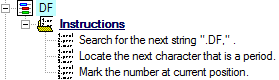
6. Duplicate the characteristic "DF".
a. Open the Characteristic Properties.
i. Change the characteristic label to “TP”.
ii. Change the color if desired.
iii. Click Associate.
(1) In the Associations dialog:
(a) Change the association to Feature>Characteristics>UserT>Actual.
(2) Click Ok.
iv. Click Ok.
b. Locate the Instructions node under "TP".
i. Change the first instruction string to ".TP,".