


1. Locate the Characteristics node under the Header node.
2. Right-click on the Characteristics node
3. Select New Characteristic from the context menu.
a. Locate the node labeled “Characteristic A” under the Characteristics node.
b. Double-click "Characteristic A".
i. In the Characteristic Properties dialog:
(1) Change the label to “Routine”.
(2) Change the color if desired.
(3) Click Associate.
(a) In the Associations dialog:
(i) Select the association Routine>Properties>Label.
(b) Click Ok.
ii. Click Ok.
c. Locate the Instructions node under "Routine".
i. Define the instructions as:
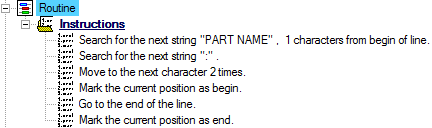
4. Create a New Characteristic.
a. Locate the node labeled “Characteristic A” under the Characteristics node.
b. Double-click "Characteristic A".
i. In the Characteristic Properties dialog:
(1) Change the label to “Image path”.
(2) Change the color if desired.
(3) Click Associate.
(a) In the Associations dialog:
(i) Select the association Routine>Image>Path.
(b) Click Ok.
(4) In the Default String field, enter the path: "ERROR: Variable (ReporterLibImages) is undefined.".
ii. Click Ok.
c. Delete all Undefined instructions for the "Image path" characteristic, if desired.
5. Create a New Characteristic.
a. Locate the node labeled “Characteristic A” under the Characteristics node.
b. Double-click "Characteristic A".
i. In the Characteristic Properties dialog:
(1) Change the label to “Image”.
(2) Change the color if desired.
(3) Click Associate.
(a) In the Associations dialog:
(i) Select the association Routine>Image>Descr.
(b) Click Ok.
(4) In the Default String field, enter "Yoke".
ii. Click Ok.
c. Delete all Undefined instructions for the "Image" characteristic, if desired.
6. Create a New Characteristic.
a. Locate the node labeled “Characteristic A” under the Characteristics node.
b. Double-click "Characteristic A".
i. In the Characteristic Properties dialog:
(1) Change the label to “Units”.
(2) Change the color if desired.
(3) Click Associate.
(a) In the Associations dialog:
(i) Select the association Routine>Properties>Units.
(b) Click Ok.
(4) In the Default String field, enter "2".
ii. Click Ok.
c. Delete all Undefined instructions for the "Image" characteristic, if desired.