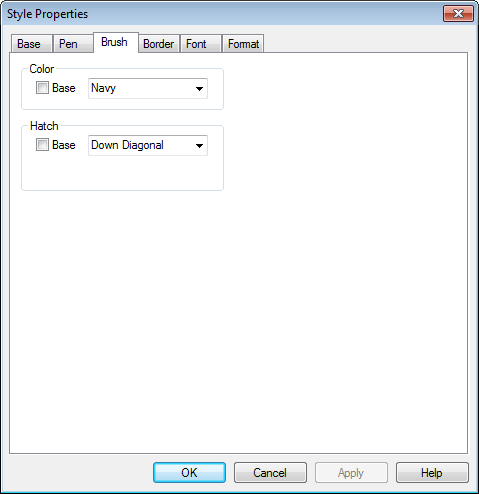
The Brush tab lets you specify the background color and hatching attributes of drawing items.
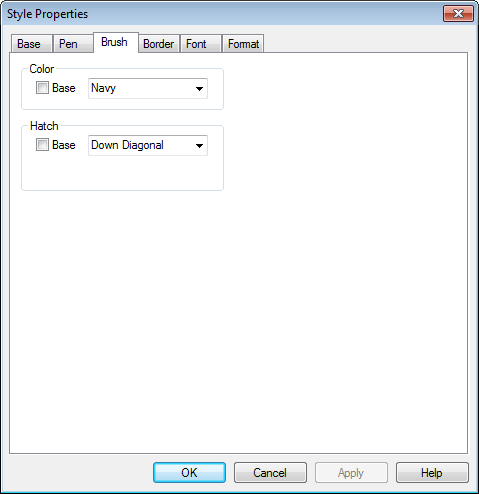
Use the Color section to select a brush color.
· Check the Base checkbox to select the Base style’s color.
· To override the base style’s color, un-check the Base checkbox and select a color from the color list.
· A color of "None" is used for a transparent background. All other colors will result in an opaque background of the color selected.
The brush property relies on the existence of a border. If the annotation has no border, a brush cannot be applied to it.
The Hatch property is used to select a brush hatching style rather than an opaque brush color. Check the Base checkbox to select the base style’s hatch style, or deselect it to override the base style.
To specify a hatch style, select one of the six available from the hatch style list. A hatch style of "None" is used for no hatching (or a solid color background). All other hatch styles will result in a hatched background with hatch lines of the color selected in the color property.