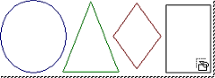
Shape annotation can be created on the sheet using the Shape tool.
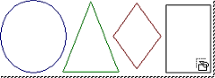
1. Select
the Shape Tool  and place the
mouse pointer on the sheet where you would like to start drawing a shape.
and place the
mouse pointer on the sheet where you would like to start drawing a shape.
2. Click and hold the left mouse button.
3. As you drag the mouse, you will see a rectangle which represents the shape appear.
4. When the rectangle is the desired size and placement, release the mouse button.
5. To choose the color and type of shape you want, right click on the rectangle, hover over either Color or Type on the menu, and select the desired options from the menus.
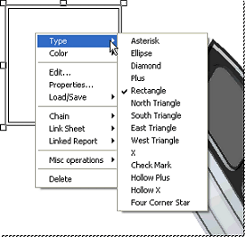
6. Selecting Properties... from the menu will allow you to edit the shape’s Annot Properties, such as position, DataSource, etc.
1. Select the Annotation to be deleted and press the delete key, or right click within the Annotation box and select the Delete option from the menu.
2. Multiple annotation can be selected for deletion by holding the shift key and clicking the left mouse button on each Annotation that you wish to delete.
3. Then strike the delete key.