 icon.
icon.DataSets and DataStacks which are the type Merge, can be exported. The integrity of the exported data is the responsibility of the user.
CM4D can export data to the following text file formats:
· Content of DataSet Cells into CSV
· Content of DataSet Cells into Tab-delimited
· Content of DataSet cells into XL8
· XYZ Nominals of DataSet SMI Features into IGES
· XYZ Actuals of DataSet SMI Features into IGES
· DataSource of DataSet into DMIS
· XYZ Deviations of DataSet into GMTG Perceptron tab-delimited
· XYZ Actuals of DataSet into GMTG CMM tab-delimited
· MiniTab CSV
· XYZ Deviations of DataSet into Gradient Perceptron tab-delimited
· Volvo DMIS
To export data from CM4D:
1. Click the Document menu
and select Export Data or click the Export Data  icon.
icon.
2. The Export Data dialog box will appear:
3. Select the File Format in which you would like to export your file.
4. Select the DataSet or DataStack you want to export.
5. Enter the Output Filename or Browse to the desired file to export the data to.
If you click inside the document region, then push F7 on the keyboard, the export Dialog will appear. Enter any desired information (i.e. ~label~, ~nom, X~, ~Dev, X~, ~nom, i~) in the text field of the dialog. You can export aliases, nominals, etc., and when you choose a DataSource you can select data to export from the specified routine, features and samples, or DataSet that is selected.
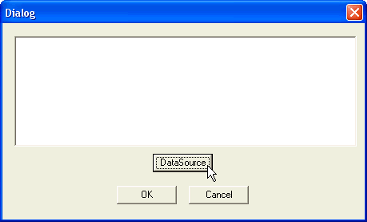
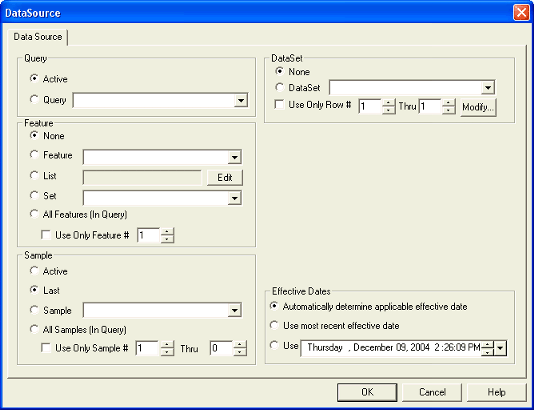
 Tip
Tip
It
is possible to export data using the CM4D API. Refer to the API
topics for more information.