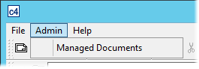
Document Managers can perform administrative tasks on Managed Documents, such as moving, copying, or deleting Managed Documents. The Managed Document Administration menu only appears if you have the Document Manager privilege, and no CM4D document is opened.
Use caution with this dialog, particularly with Delete, as there is no confirmation message before the action is executed. The document will be unmanaged and immediately deleted from the folder.
1. Run CM4D Classic.
2. In the Startup dialog, select No Document.
3. From the menu bar, select the Admin>Managed Documents.
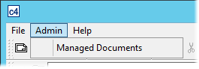
4. Perform a search the same way you would when opening a Managed Document.
5. Select a Managed Document from the list.
Once a document is selected, the available option buttons will appear. The options are dynamic based on the number of documents selected.
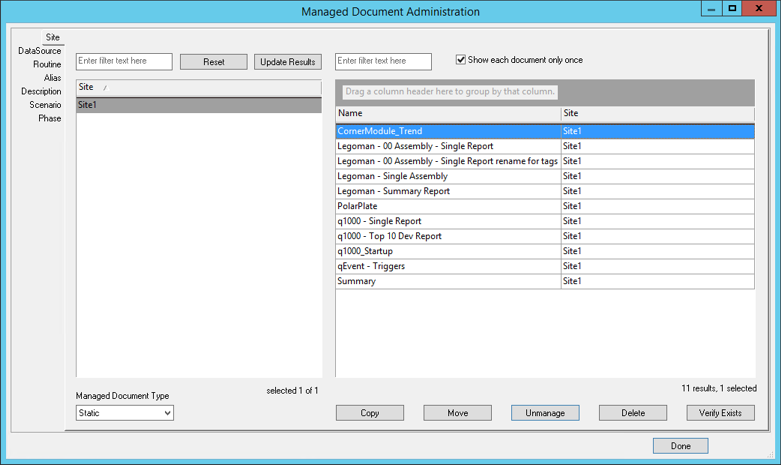
6. Click a button to execute the action.
a. For a Single Document - Copy, Move, Unmanage, Delete, or Verify Exists.
b. For Multiple Documents - Move, Unmanage, or Delete.
7. A dialog will appear with the result message.
a. Click OK.
8. Click Done to close the dialog.