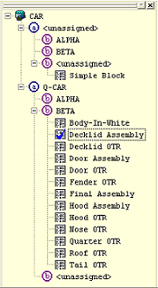
The Nav (Navigation) Tree has a yellow background and is located to the left of the Document Region.
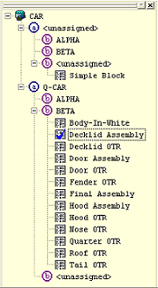
The top level of the Nav Tree is the DataSource, your connection to the database, indicated by the DataSource icon ( ). Through this connection, CM4Di retrieves your data, analyzes it, and displays it.
). Through this connection, CM4Di retrieves your data, analyzes it, and displays it.
To connect to a different DataSource, right click the DataSource label and select Open from the context menu.
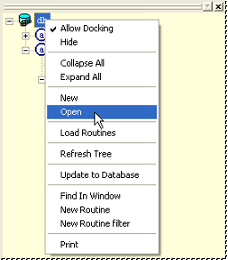
Next, select a managed DataSource from the dialog.
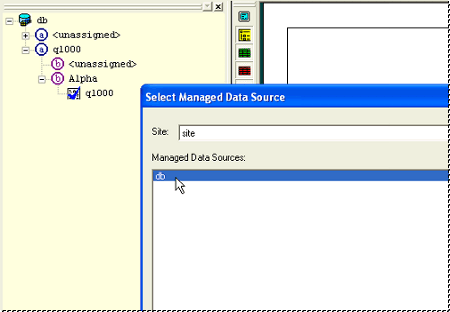
The remaining levels of the tree are determined by the filter settings of the DataSource and the settings in your Cm4d.ini file (see the topic CM4D.ini - [CM4Di] and [WorkCell]). For more information about your filters, see your system administrator. If you have the proper permissions, you can make changes to the organization of the CM4Di Tree. Queries reside on the lowest node of the CM4Di Tree. Queries can be moved from one lowest node to another lowest node. They cannot be moved to a node higher in the CM4Di tree. Queries can also be arranged by dragging and dropping them onto another query, creating children.
There are rules for dragging and dropping queries. The routine you are moving must not conflict with the handedness of the routine you are dropping it onto. For example, if a Body In White routine had no handedness, you could drop a Decklid routine with right handedness. If you tried to drop another routine with left handedness onto the Decklid routine, it would not work.
Inside the tree you will find the names of queries which CM4Di can display. If a query has a teal circle with a line through it, you only have partial access to the query. Double clicking a query will bring up the Query Control where you can load sample information for the routine. The names of the routines in the DataSource will appear when the DataSource is double clicked. Double clicking a query name will open the Query Control, which contains options for loading features and samples. A blue check mark over a query indicates that the query is loaded and is the active query. A maroon check mark over the query indicates that the query is loaded, but is not the active query.