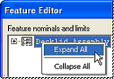
Feature information can be viewed or edited with the Feature Editor. If you do not have permission to edit features, the buttons on the bottom of the Feature Editor will be unavailable. If you want to be able to edit features, please see your system administrator. If you have permission to edit features, the buttons on the bottom of the Feature Editor will be available.
To view or hide all of the features in the tree, right click on the routine and select Expand All or Collapse All from the menu respectively.
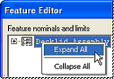
The MSAs folder allows you to create and edit your Measurement System Analysis settings. If a feature has been transformed, those transformations can be deleted by selecting them in the Transforms folder.
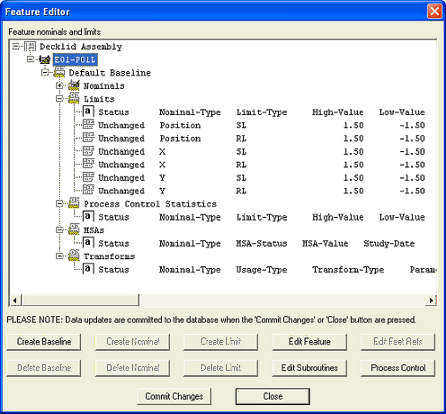
Refer to the CM4D Classic Help Documentation for more information on MSA and Transformations.
Features can be created or edited with the Feature - Type & Attributes dialog, which can be accessed by clicking the New Feature or Edit Feature button, or double clicking the feature in the tree.
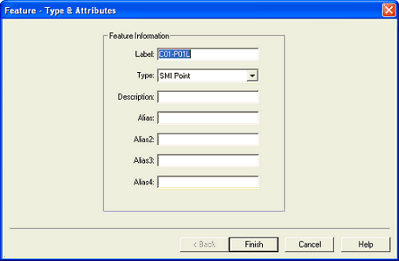
Limits can be created or edited with the Create or Edit Limit dialog. If you alter a previous baseline spec limit, keep in mind that you are altering the samples that were under the older baseline, and compromises the integrity of the historical data.
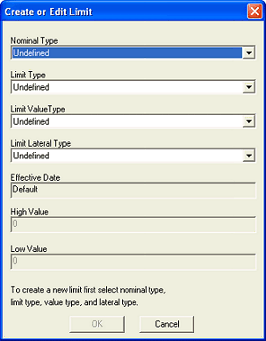
Nominals can be created or edited with the Create or Edit Nominal dialog.
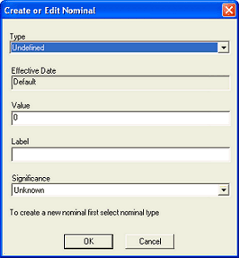
Selecting a limit in the tree and clicking Delete Limit will mark the limit for deletion.
Selecting a nominal in the tree and clicking Delete Nominal will mark the limit for deletion.
Subroutines can be edited with the Subroutine dialog.
Feature References can be edited. Selecting a reference feature then clicking Edit Feat Refs will open a dialog in which you can edit feature references.
Clicking Commit Changes updates the database. If you do not click Commit Changes after making changes in the Feature Editor, your changes will not be saved and the database will not be updated.