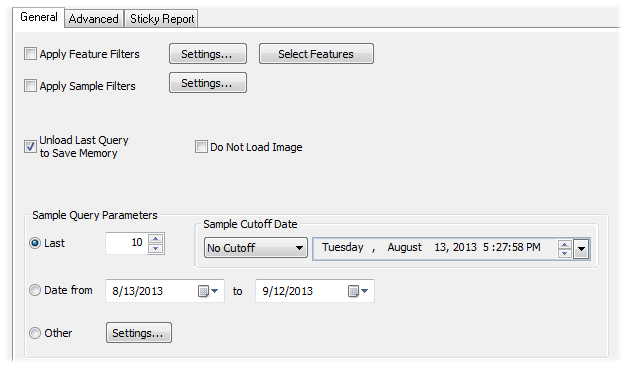
The General tab of the Query Control dialog contains options for selecting the data to be loaded into the report using Feature or Sample Filters and Sample Load options.
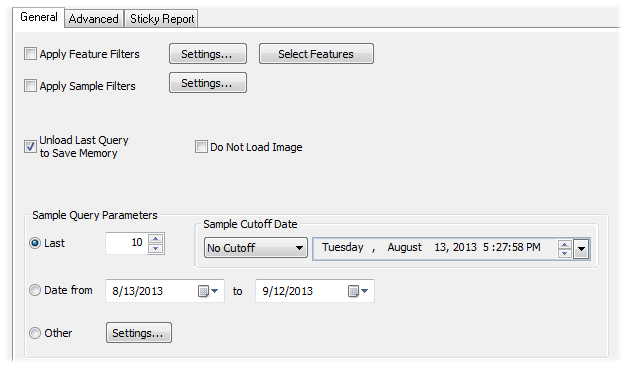
Selecting Apply Feature Filters will apply the feature filters which have been selected in the Query Filters dialog. The Query Filters dialog can be opened by clicking the Settings button to the right of the Apply Feature Filters check box.
Select Features will only load the features in the Selected Features region.
To select multiple features, hold down the Shift key while selecting a range of samples, or hold down the Ctrl key and click on individual samples.
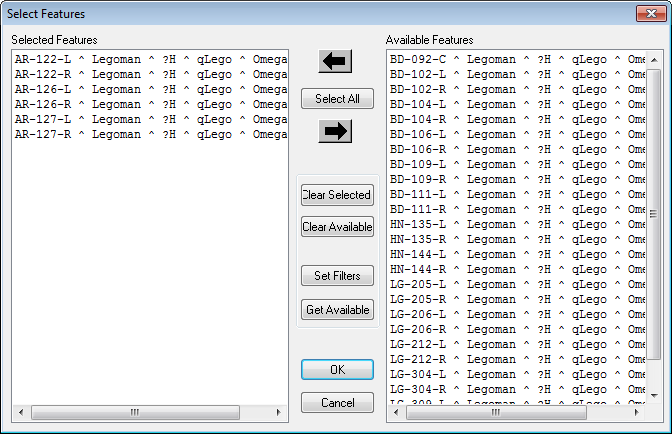
· Left Arrow - Moves the highlighted samples from the Available Features window to the Selected Features window.
· Select All - Highlights all of the features in the Available Features region.
· Right Arrow - Moves the highlighted samples from the Selected Features window to the Available Features window.
· Clear Selected - Removes all features from the Selected Features window.
· Clear Available - Removes all features from the Available Features window.
· Set Filters - Opens the Feature Filters dialog. Filters selected here will determine what features are found when you select Get Available.
· Get Available - Loads all of the features in the Routine into the Available Features window.
Selecting Apply Sample Filters will apply the sample filters which have been selected in the Query Filters dialog. The Query Filters dialog can be opened by clicking the Settings button to the right of the Apply Sample Filters check box.
Selecting Unload Last Query to Save Memory will unload the last query. Removing the last query will take up less of your computer's memory. If you need to switch quickly between two routines, you may want to clear the Unload Last Query to Save Memory check box.
Selecting Do Not Load Image loads the routine without the 3D image.
Use the Sample Query Parameters for selecting which Samples you want to load from the database.
Loads the samples which were most recently added to the database. To enter in the amount of samples to be viewed, use the up and down arrows, or click in the box and type the amount.
This option will only be enabled when the "Last __" load option is selected. You can also access the Sample Cutoff Date load method through the Select Samples dialog.
Loads samples created on and between the dates selected. To select a different date, type in a date (US format mm/dd/yyyy) or use the calendar dropdown menus.
Loads samples using the Sample Load Options selected through the Settings... button.