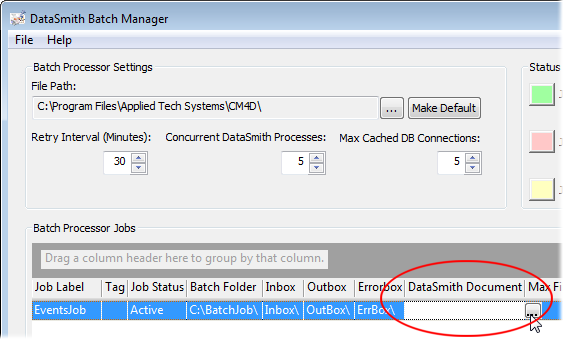
In order for CM4D to generate events, you must setup a DataSmith Batch Job with the appropriate settings. For more information on how to create Batch Jobs, see the DataSmith Batch Manager Help Documentation.
1. Open DataSmith Batch Manager.
2. Set the Batch User to the user that is going to run the DataSmith Batch used for processing Events.
3. Set the default folders (columns Batch Folder, Inbox, Errorbox, and Outbox) to point to the folders you want to use.
The Batch Folder MUST be a local drive. The Inbox, Outbox, and Errorbox can be UNC paths. Mapped drives cannot be used for any folders used with the Batch processor.
4. Open the DataSmith translator document that will be used to process the event data.
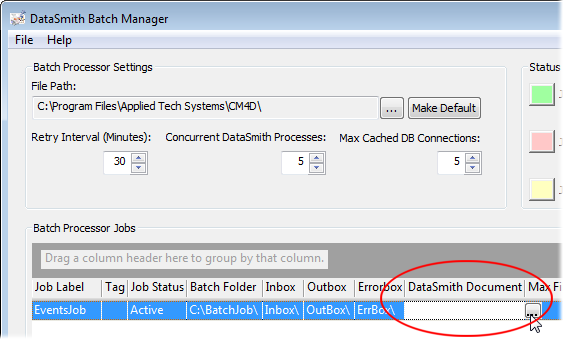
5. Set the Data Processed Events column to "Generate". If this is not set, you will not receive any events for your processed data.
6. Set the Configs column to enable the correct config to use in the loaded DataSmith document.
7. Set the Default DataSource.
8. Set the following columns to "Allow":
a. Create Routine
b. Update Routine
c. Create Nominal
d. Update Nominal
e. Create Sample
f. Update Sample
g. Create/Update Actual
h. Event Data Process
9. Once you have all of your settings, make sure you click Save or Save & Exit.
Continue on to the topic Setup a Scheduler Job.