 Notice
Notice Before attempting to create a new site, modify a site, or delete a site, carefully read all of the information below. There could be serious consequences to your data if any of these are done improperly!
A Site is a collection of DataSources and Managed Documents. DataSources and Managed Documents cannot belong to more than one Site. Information about a Site is stored in a Site Database. Site Databases are controlled by Site Manager.
 Notice
Notice
Before
attempting to create a new site, modify a site, or delete a site, carefully
read all of the information below. There could be serious consequences
to your data if any of these are done improperly!
In the Site tab of the Site Manager user interface you can create, modify, or delete Sites. When a Site is selected from the list on the left, the properties of the selected site will be displayed in the grid field to the right.
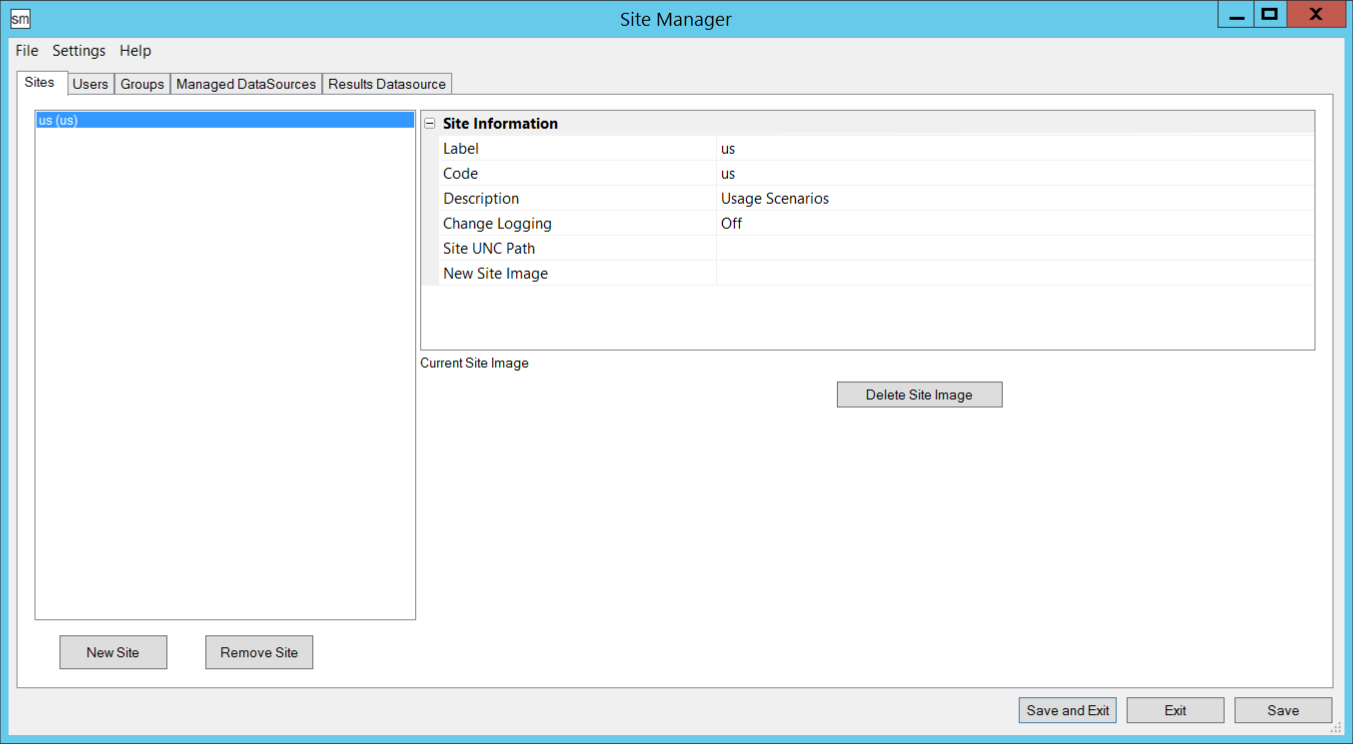
To create a new Site:
1. Click the New Site button located on the bottom left corner of the Site Manager interface.
2. A default new Site will appear called "Site1 (Site1)" along with a grid of Site Information on the right.
3. In the Grid, enter the following information:
a. Label: Enter a Site Label
b. Code: Enter a Site Code
· A site code must be unique - another site can not share the same site code
· Do not attempt to change an already existing site code
c. Description: Enter a Description (optional)
d. Change Logging: If you are going to be using Process Change Logging with your Site, set this to On (The default selection for new Sites is "Off"
i. To use Process Change Logging, you must have the following three requirements:
(1) The Change Log needs to be enabled at the Site level
(2) The Default Site for the user needs to be a Site which has the Change Log enabled
(3) The Change Log Manager and Disable Change Log privileges need to be assigned to a Group which this user is a member of.
 Reference
Reference
See
the CM4D Help Documentation
for more information on Process
Change Logging
e. Site UNC Path: If you are using a UNC Path for your Site, enter that path here
f. New Site Image: This option is obsolete.
4. Click Save to apply and save your settings.
You can modify all of the information of an existing site except for the Site Code.
 Notice
Notice
The
Site Code cannot (and should not) be changed at any time after the Site
is created.
To modify the site:
1. Select it from the list
2. To modify the Label, delete the existing text and type a new label
3. In the Change Logging field, set to either On or Off using the dropdown menu
4. To modify the Description, delete the existing description and type a new description
5. A new image can be selected
by clicking ( ) button,
and browsing to the new image
) button,
and browsing to the new image
6. Click the Save button to apply and save any changes.
This option is obsolete.
This option is obsolete.
If you delete a site, you will no longer be able to use the site, or any of the DataSources it contained. The routine codes of all of the routines will no longer exist and can not be recovered. Any managed documents which previously appeared in the Managed Documents list, will no longer be managed and will be not be shown in the list. The documents will still exist in the folder where they are stored, but you will no longer be able to use them as managed documents.
 Notice
Notice
You
should only delete a site when you no longer want to use it, or any of
its DataSources. If there is a possibility that you may want to use the
site, or any of its DataSources, do
not delete it!