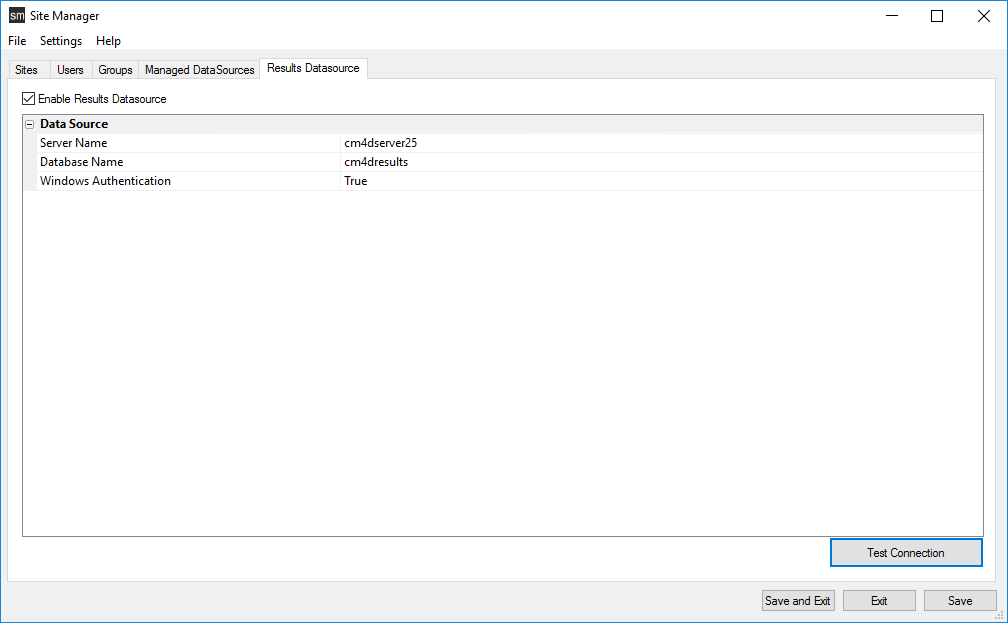
The Results Datasource tab is where you manage the connection information to your Results database. This connection information is used by the Results Loader and DbMigrator to connect to the Results database. Only one Results database is permitted.
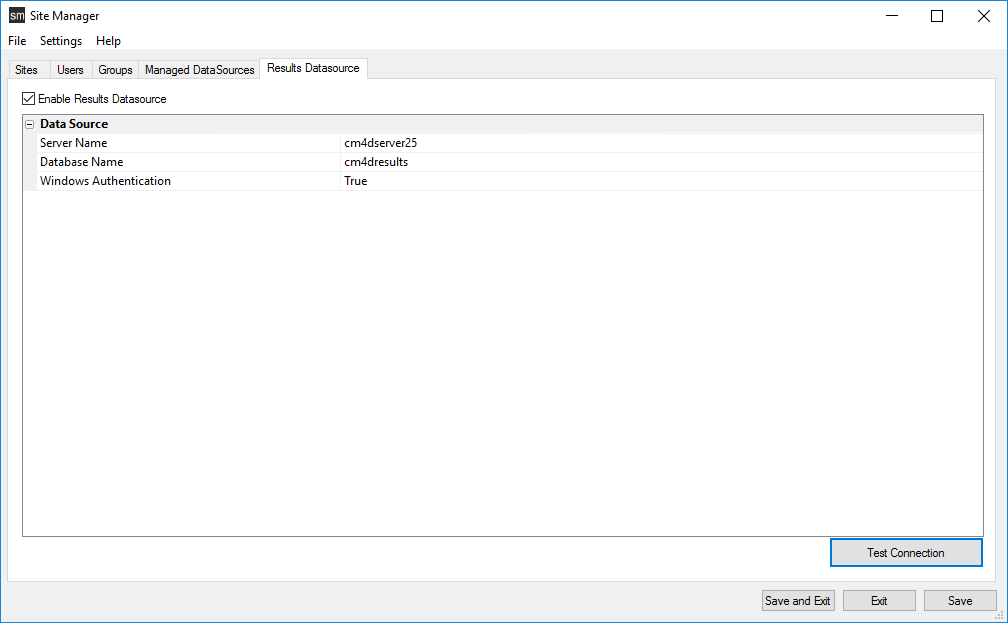
Using the Results Database is optional. If you do not want to setup the system to generate and use Results, you can disable the option at the Site database level. When the Results database is disabled, results messages will not be generated and the results services are not used.
 Notice
Notice
The
Results database object may not exist at the time of initial configuration
if this is a brand new installation (Test Connection will FAIL - this
is ok). The information still needs to be entered here since it will be
used by DbMigrator to create the database object when the tool is run.
Enter the following connection information:
· Server Name - Enter the name of the database server. If using a named instance include the instance name with the server.
· Database Name - Enter the name of the Results Database.
· Windows Authentication - Select one of the two available methods of authentication for connecting to the databases:
§ Windows Authentication - Set the dropdown to 'True'.
§ SQL Authentication - Set the dropdown to 'False'.
o DataBase UserName - Enter the user name of the SQL user login; must have the 'dbowner' privilege level in SSMS. This is the login used by DbMigrator to create/modify the Results database in SQL Server.
o Password - Enter the password for the SQL user.
o Confirm Password - Re-enter the SQL user password.