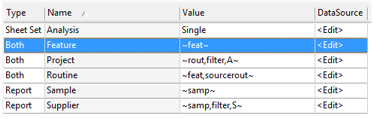A Report Tag is Routine/Feature/Sample Filter information that is assigned to a Managed Report to help identify and organize reports in web applications such as CM4D Web.
Report Tag Source
The Report Tag Source setting determines where the Managed Report will look for tags. Report Tags can be assigned on two levels:
- Document - tags are obtained from the documents included in the Managed Report
- Global - tags are obtained from a set of default tag options configured at the Site level
Navigation and Structure
The Report Tags that are used for Managed Reports are what determines your options for finding reports in web applications (e.g. ATS Reporting). Report tags are used for grouping, searching, or filtering the lists of Templates or Reports that appear in Web.
Document Report Tags
Document-level Report Tags are created and managed in the properties of a Managed SheetSet and are registered to the database for use in Managed Reports. To access the Managed SheetSet Properties, right click on a SheetSet in CM4D Classic and select Properties. Enable the Managed check box, then click Setup.
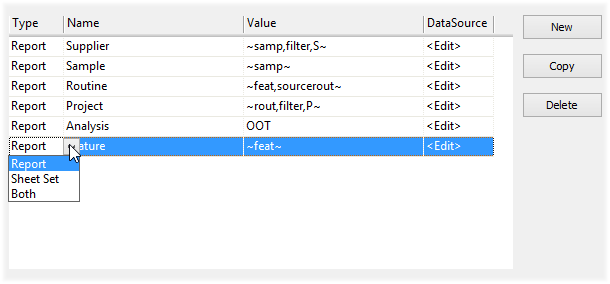
Name/Value pairs to be added to the database with the report for the purpose of searching and identifying Reports in web applications (e.g., ATS Reporting). The tags created here determine options are available when configuring Report Sources in ATS Reporting. Available Tags are based on the accumulation of all Report Tags defined for all Managed Reports in the database.
Tags can be text or CM4D variables.
Type
Select one of the following options to determine where the tags will appear in web applications (e.g. ATS Reporting):
Report - tags appear as Columns Headers on the Web Reports and Scheduled Reports page.
SheetSet - tags appear as Column Headers on the Templates page only.
Both - tags appear as Column Headers on the Templates, Web Reports, and Scheduled Reports pages.
Name
Enter a label of the tag. Report Tags are case-sensitive, so be precise when typing in the names of new tags or you will end up with duplicate information in different columns in ATS Reporting.
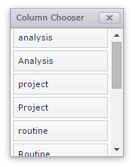
Value
Enter a string or a CM4D variable to assign as a report tag.
|
|
|
|
|
|
Any CM4D variable can be used to resolve a value to be used as the tag, as long as the variable is:
- valid for the selected DataSource
- valid for the selected tag Type
For example, Sample variables do not apply to the SheetSet Type, since Templates do not contain resolved Sample information.
Tags with unresolved variables are not generated in th esystem. To make sure the proper information will be resolved, set a DataSource for the row.
DataSource
Click <Edit> to assign a DataSource to the Tag row.
If the Value entered is a variable, you may want to select a specific DataSource for the tag in order to ensure the correct information is resolved.
Global Report Tags
Global Report Tags are Site level tags. When enabled, these are applied to all Managed Reports that have "Global Only", "Global If No Document" or "Both" assigned as the Report Tag Source. The Global Report Tags, when enabled and applied, will appear as column header options in the Templates, Web Reports, and Scheduled Reports pages.
The only exception is that the Sample Global tags will not appear in the Templates page, since Sample information is not resolved until the report is actually generated in a Web or Scheduled report.
Global Report Tags are meant to be a high-level way to easily assign commonly-used tags to all of your Reports. These are not meant to be turned on or off regularly, as there are specific times when changes to these global tags will be registered in CM4D Web for reporting.
When Global Report Tags are Applied
Templates - when all the Managed Documents used by the Managed Report Template are saved in CM4D Classic.
Web Reports - when the Web Report is generated.
Scheduled Reports - when the Managed Report is printed by Scheduler.
Reports that have already been printed will retain the tag information given at the time the report was printed.
Use caution when turning Global Tags off, since removing a Global tag could result in a column header no longer being available for navigation in CM4D Web.
Enable Global Report Tags
Report Tags for the Global level are set in SiteManager (alternatively, set in CM4D Config plugin).
Go to the Settings menu.
Select Global Report Tags.
Check the box(es) for any of the tags you want to use.
Click OK.
Your selections will be saved as soon as you click OK in the Global Report Tags dialog, so saving in SiteManager is not necessary to apply these changes. Keep in mind that any changes to your selections will only be applied when the conditions are met for when Global Report Tags are applied.
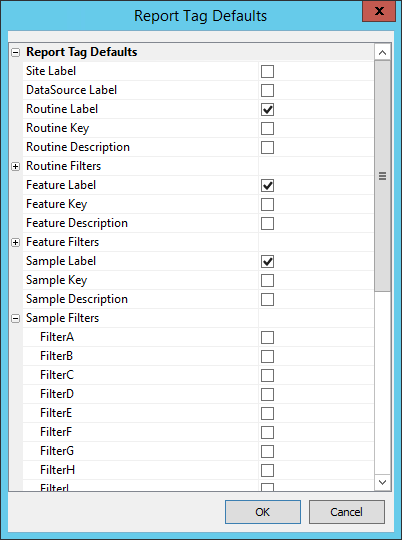
Report Tag Source
The Report Tag Source setting determines where the Managed Report will look for tags. This is a property of a Managed Report, and can be modified by Managed Report Admins for individual Managed Reports.
- Document Only - Tag information is obtained from tags that are set in the Managed SheetSet(s) within the Managed Report.
- None - No tags will be assigned to the report, even if tags are available on either document or global levels.
- Global Only - Tag information is obtained from the Report Tag Defaults set in SiteManager.
- Global if No Document - Tags are assigned from the document level. If no tags are found in any of the documents in the report, then the Global level tags are assigned.
- Both - Tags from the Managed Document SheetSet(s) and the Report Tag Defaults set in SiteManager will be assigned to the Managed Report.