Click the ![]() user@name in the top right corner of the screen to see all user options. Click (
user@name in the top right corner of the screen to see all user options. Click (![]() ) to close the card.
) to close the card.
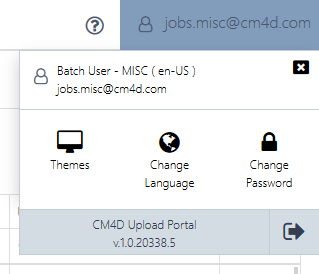
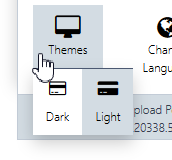
 Themes
Themes
Two themes are available in CM4D Upload Portal- Dark and Light.
To change the theme:
- Click Themes on the user options menu.
- Select the theme.
The new theme is loaded immediately and stored for subsequent sessions.
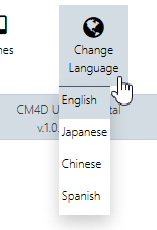
 Change Language
Change Language
The interface language can be changed from the default English. Available languages are configured by a system administrator.
To change the language:
- Click Change Language on the user options menu.
- Select a language from the dropdown menu.
The new language is loaded and stored for subsequent sessions.

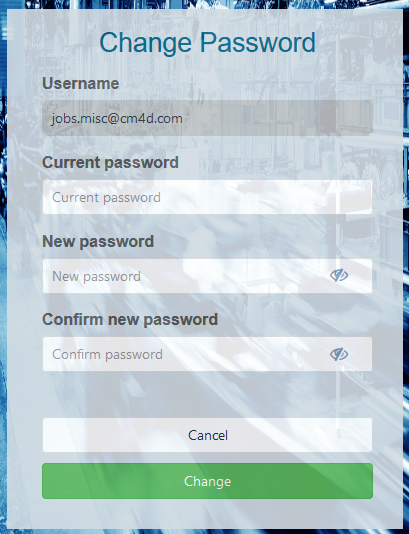 Change Password
Change Password
If configuration allows, users may be able to change their own password.
To change your password:
- Click Change Password on the user options menu.
The Change Password form loads with your user name pre-filled. - Enter the current password.
- Enter the new password.
- Enter the new password again to confirm.
- Click Change.
After successful password change the Password change confirmation screen appears with a Log in link. - Click the Log in link.
 Logout
Logout
Click to log out of CM4D Upload Portal.