CM4D View Snapshots convert a dynamic 3D model into a static 2D bitmap image. View Snapshots (i.e. bitmaps) are stored as part of the CM4D document. When enabled, Snapshots are applied to all Views within that document. This Snapshot "freeze frame" functionality serves two primary purposes:
Printed PDF Reports - Views cannot be manipulated as reports are printed, so using static snapshot views will speed up the run time since the 3D models do not need to be loaded from the database each time a sheet with a view is printed.
Limited Graphics Capability - Web Servers or VMs may not have graphics cards with which to process 3D images, or perform poorly loading large CAD models. Enabling snapshots makes running CM4D on such machines easier since the computer only needs to handle small bitmap images rather than the performance hogs that CAD files can be.
View Snapshots are a Document property, enabled and disabled within the Document Setup dialog. When Snapshots are enabled:
- The view area is captured (like a screenshot) as a bitmap of each view at the time Snapshots are enabled
- Snapshot views cannot be edited or manipulated (rotated, zoomed, etc.)
- View Annotation are not deleted; exist in the document as a locked object until Snapshots are disabled
- All annotation on the sheet retain all normal functionality and are drawn on top of the locked View annot object
Snapshot Resolution
There are three Resolution settings available for View Snapshots: Low, Medium, and High. Each correlates to the Bitmap resolution which is captured and stored within the CM4D document. Resolution is the fineness of detail that can be distinguished in an image. In the case of View Snapshots, selecting a lower or higher Bitmap resolution will directly impact the size of the CM4D document. For example, a CM4D document with size of 184KB before creating snapshots will result in a file size of 1,581KB with Low Resolution Snapshots. With that same document, High Resolution Snapshots will generate a file size of 22,360KB. File sizes will vary depending on the number of Views and size of the images.
Setting the Resolution is not recommended for normal use due to the large file sizes this produces. Although there may be some situations where this result is desired, such as high resolution printing.
Creating View Snapshots
To create View Snapshots, open the Document Defaults Tab dialog.
Enable the Use View Snapshots check box, and click the Create/Update Snapshots button.
In the Snapshots dialog, select the Snapshot Resolution you wish to use for your bitmap Snapshots. In this example, the default Low Resolution is used.
Click the Create Snapshots button.
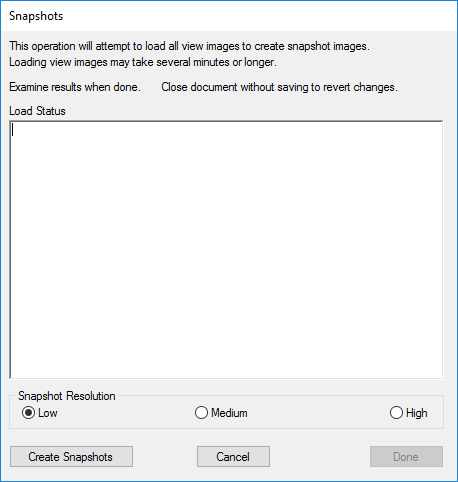
A warning will appear: This operation will create new view snapshots for all views and may take several minutes or longer. To revert this operation close document without saving changes.
Click OK to continue.
Once the Snapshot creation runs through completion, a message will appear in the Load Status display saying that Snapshots were successfully created.
Click Done to exit the Snapshots dialog.
All views in the document will now be bitmap Snapshots.
Save the document to preserve the Snapshots.
Editing View Snapshots
To edit a view that is currently a Snapshot, disable the Use View Snapshots check box in the Document Defaults Tab, and the proceed with editing the View. To restore Snapshots, simply re-create them using the Create/Update Snapshots button.
Removing View Snapshots
To remove Snapshots from a document, open the Document Defaults dialog and disable the Use View Snapshots check box. All snapshots will be erased from the document and the original View annotation will be restored.
Related Concepts:
CM4D API - View Snapshots can be created or updated using the CM4D API.
CM4D INI - Snapshot Resolution can be set with 'printviewresolution' in the [default] section of the Cm4d.ini file.
 Document > Document Setup...
Document > Document Setup...