For this example, we have data that has two Routines - one for the Left Hand of the vehicle and one for the Right Hand. A template was constructed and configured for the Right Hand data. All DataSets, Annotation, and Views have been set up to report data for the Right Hand Routine.
- Save the template with the Right Hand data.
- Perform a Save As and save a new copy of the document that will become the Left Hand template.
- Go to the menu Document>Miscellaneous and select Mirror Document.
- In the Document Mirror wizard, Step 1 is where you will select the Routine that is the mirror of the current Routine. To find a Routine, click the ellipses (
 ) in the Mirror Routine column.
) in the Mirror Routine column.
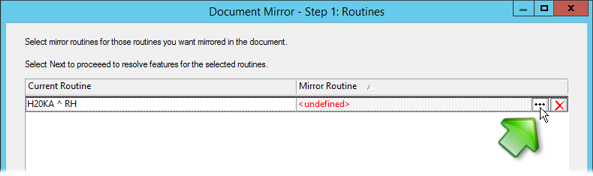
- If you have not already done so, configure the Routine Selector.
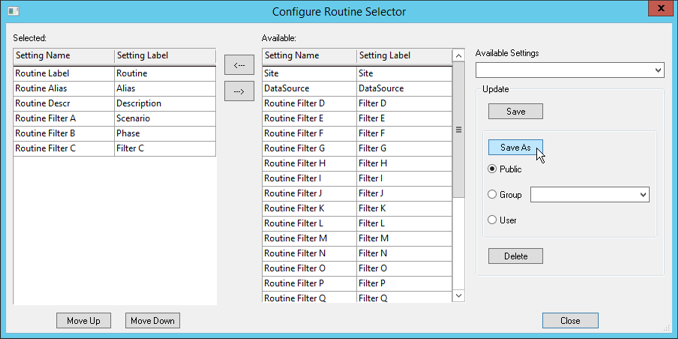
- Find the Routine label in the list that is the mirror of the current Routine. For information on how to use the Routine Selector dialog, see the topic Routine Selector.
- Double-click the Routine label, or select the Routine label and click Select.
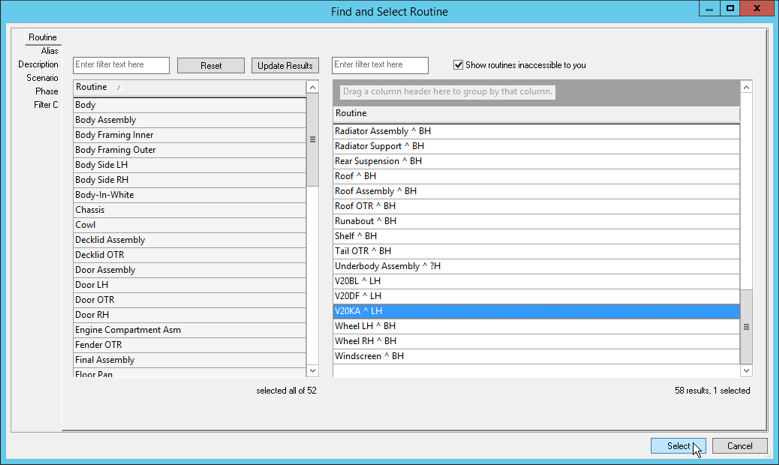
- Once you have selected the Mirror Routine, click Next. If you want to remove the Mirror Routine, you can either click the (
 ) next to the (
) next to the ( ), or click (
), or click ( ) to find a different Routine.
) to find a different Routine. - In Step 2, a list of Features are displayed for both the Current Routine and the Mirror Routine you selected in Step 1.
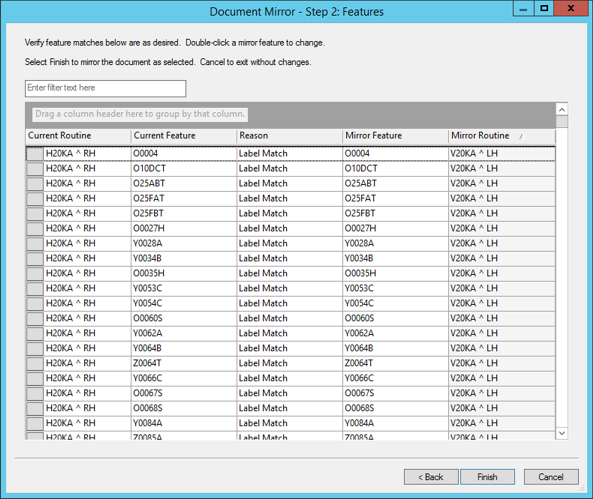
- If any of the Features show a Reason of "No Mirror", if you know the correct Feature, you can set the mirror Feature manually. If you do not know what the Feature label is for the mirror Feature, it would be best to leave it set to <undefined>.
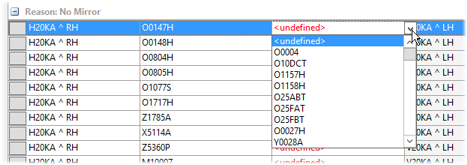
- When you have finished adjusting your Features, click Finish.
- Wait for the operation to complete. It may take a few minutes, and you will see the Sheets changing and annotation resolving.
- Once the operation is finished, go to File>Save As to save the document as a new document. It is highly recommended not to overwrite your original document, as there is no way to undo the Mirror Document operation.