Revert Last Change allows you to revert the last action applied to DataSets, DataStacks, Sheets, SheetSets, or annotation object to the previous state. Revert Last Change may be used with objects within the current session of CM4D. When an object is changed, a backup is created for the object. The only limitation to the number of objects that may be backed up is your computer's memory. However, once CM4D is closed or the document is saved, all backups for the changed objects will be purged.
Object Context Menu
The last change may be reverted by right clicking the object that you want to revert and selecting Revert Last Change from the context menu. The context menu of an object may vary slightly from the image below, depending on the type of object you click on (e.g., DataSet, annot, etc.).
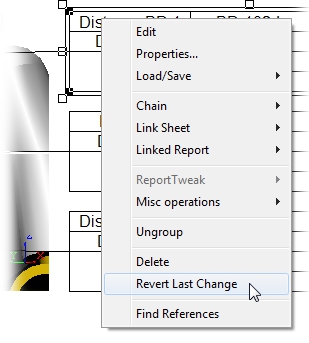
Sheet Menu
The Sheet menu option to Revert Last Change allows you to revert the currently selected object. This menu option will be grayed out if you do not have an object selected, or if the backup file does not contain any changes to revert back to. This does not apply to DataSets, DataStacks, Sheets or SheetSets.
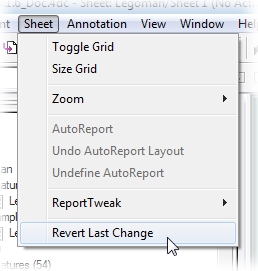
Sheet Area Context Menu
The Sheet area right click menu contains the option to Revert All Annot Changes. This does not apply to DataSets, DataStacks, Sheets or SheetSets.
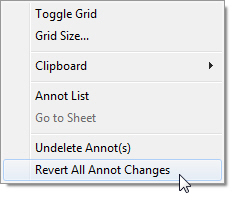
The Revert All option should be used with caution, as once you revert all annot back to the last saved state, there is no Redo option.