Reasonable Limits are intended to be used to 'weed out' bad data which causes the rest of a chart to be misrepresented. For example, when most of your points lie between your spec limit lines or at least near them, a point which is obviously a bad reading will plot much farther away from the rest of the points. CM4D automatically adjusts the size of the plot space, so a bad reading can make your chart look like a straight line with a large spike. You can set up reasonable limits which will identify those points which are beyond the reasonable limits of normal data.
Create Reasonable Limits
To create a reasonable limit for a feature, use the Feature Editor. The example below shows how to create a Reasonable Limit within CM4D, although most Reasonable Limits are created using DataSmith. Reasonable limits can be created with DataSmith by assigning the Reasonable Limit association to a characteristic. Please refer to the DataSmith Help Documentation for further information on assigning reasonable limits.
In the Data Tree, right click a feature and select, Edit Feature. The Feature Editor dialog will open.
Select Limits, then click Create Limit.
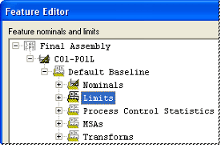
In the Create or Edit Limit dialog, select the Nominal Type, then select Reasonable Limit as the Limit Type. Enter a high and a low value for the reasonable limit, and click OK.
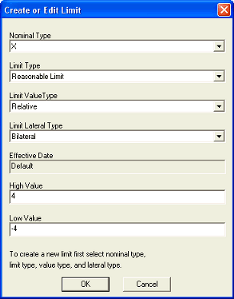
Click Commit Changes to add the new reasonable limit to the database.
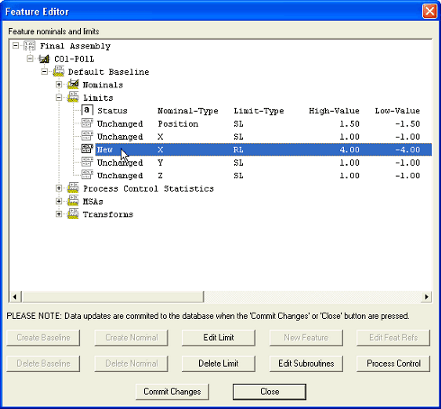
Notice that the new reasonable limit has been added to the list of limits and that its limit type is RL, which stands for Reasonable Limit.