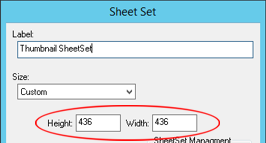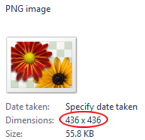To define a thumbnail image for the report, you can either create a Sheet specifically for use as the Thumbnail, or select an existing Sheet. The benefit of creating a Sheet that is only used to create the Thumbnail image is that you can create a special SheetSet and set a different size Sheet.
The size of the thumbnail image is determined by the size of the Sheets in the SheetSet. For example, if the size of the Sheet is 1680.0 x 1050.0 (sheets in CM4D are in millimeters), then the resulting image will be 1680 pixels by 1050 pixels.
Report Sheet Size in CM4D |
Resulting Thumbnail Image Size |
|
|
Units: Millimeters (mm) |
Units: Pixels (px) |
Create a SheetSet with a label such as "Thumbnails".
Add a New Sheet to the SheetSet or rename the default "Sheet 1" to something that will indicate the purpose of the Thumbnail, such as a part name or report name.
On the Sheet, create the annot you want displayed on the thumbnail, such as a View, Text annot, etc.
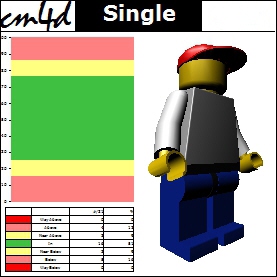
Go into the corresponding SheetSet Management dialog and define the Thumbnail as the Sheet you just created.