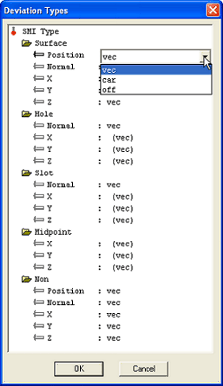Using the Setup Single and Setup Multiple sift rules dialogs, you can create sift rules and a set of Multiple Sift Rules in the template that will be used in CM4Di. For more information about how to create Sift Rules and Multiple Sift Rules, see the DataSet Level Sift Rules section above.
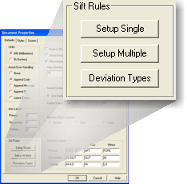
Setup Single
Creating a single Sift Rule for use in CM4Di is the same as creating Sift Rules for a DataSet. Clicking Setup Single will open the Sift Rules dialog, where you create a single sift rule.
Setup Multiple
Creating Multi Sift Rules for use in CM4Di is slightly different than creating them for a DataSet. Because there will be many of them, each set of multiple sift rules needs to be identified by giving them a unique name.
Clicking the Setup Multiple button in the Sift Rules region of the Document Properties dialog will open the Setup Multiple Sift Rules List dialog. To create a new Multiple Sift Rule, click Add. To assign a name to the new rule, highlight it in the list and then click Rename. To modify a Multiple Sift Rule, highlight the name and click Edit. Proceed as if you were creating Multiple Sift Rules for a DataSet.
If you Activate a Sift Rule, the Active Sift Rule will become the default Sift Rule. The active sift will be saved with the template, and remain active in CM4Di even if a new Query is Loaded. When you Deactivate a Sift Rule in the Setup Multiple Sift Rules List dialog, CM4D will revert to using Single Sifts by default.
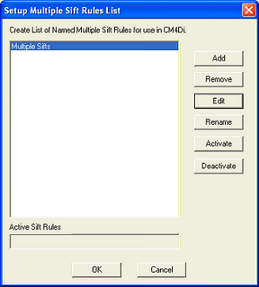
Deviation Types
There are three deviation types available- 'vec', 'car', or 'off'. Each SMI type has a separate deviation type corresponding to the Sift Rule SMI feature types (surf, hole, non, etc.). What appears in the Deviation Types dialog depends entirely on what parameters are set in the Cm4d.ini file in the section titled [DeviationTypes]. See the topic Query Properties for information on Deviation Types.