The steps below describe how to use the Query Control dialog to load a routine. See the topic Query Control for additional information.
Double click a Routine in the CM4Di Tree to open the Query Control dialog box.
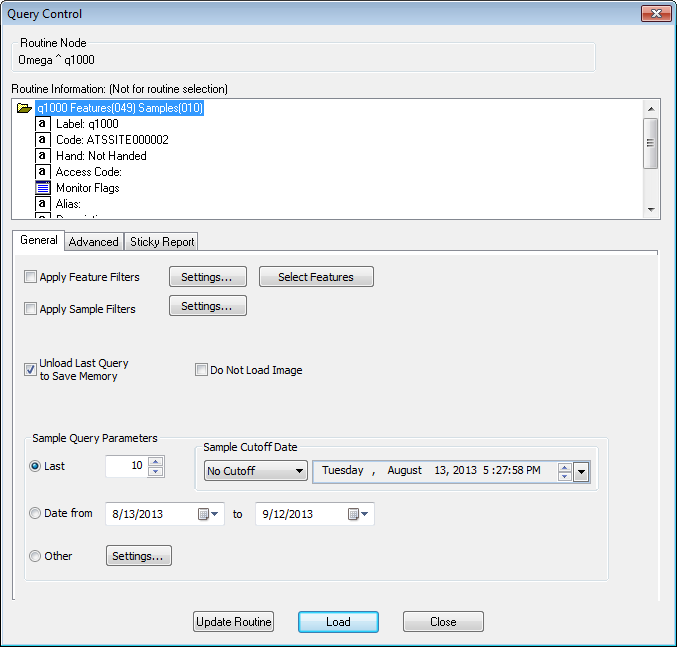
Routine Information specifies which routine you are loading, and which level of the CM4Di Tree it is from. Notice in the image above that under Routine Node, it says Decklid Assembly.
Under Routine Information you will see the routines which are available to load. Double click one of the routines to view information about the routine.
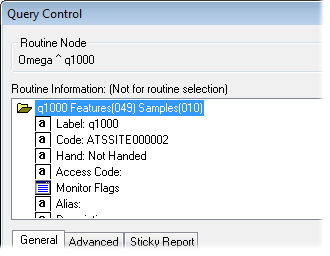
Select the source of the data by selecting it from the list. For example, you could choose to use CMM or LMI data.
If you would like to load a subroutine, select it from the menu and then click the Select Features button to choose the features you want to load from the Subroutine. Only the features belonging to the subroutine will be loaded.
In the Sample Query Parameters section you can select which samples load method you would like to use.
To learn more about Sample Query Parameters, see the topics Query Control and Sample Load Options.
Select the Last radio button. There are 99 samples available. We will load 10 samples. Use the up and down arrows or type the number 10 in the box.
Select Unload Last Query to Save Memory.
To learn more about the other selections in this section, see the topic called Query Control.
Click the Load button to load data and a 3D image.
The Query Control dialog will close, and your data will be loaded and ready to be viewed in a report.