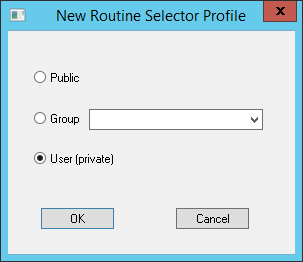The configuration settings (File > Routine Selection Settings) dialog is used to set up the Routine Selector. This dialog will open automatically if the Routine Selector has not been previously configured.
Click New Profile.
Select a Profile scope. Click OK.
Select Settings from Available columns.
Click OK to save and apply the settings.
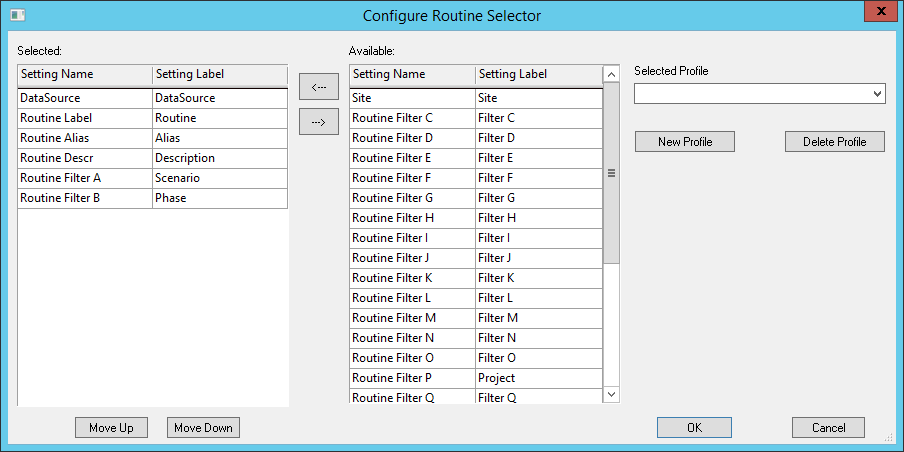 |
|
| Available |
Displays the Routine property fields that are available for selection. Select a row and click the Left arrow (
Routine Filters A-Z - If Routine filters are assigned, the Routine Filter labels will be displayed in place of "Filter A" in the Setting Label column. If the Routine filter label is not the same for all DataSources in the Site, however, the label will not be applied. |
| Delete Profile | Removes the current profile from the Selected Profile list. |
| Move Down | Moves the selected row down in the list of Selected settings. |
| Move Up | Moves the selected row up in the list of Selected Routine properties. |
| New Profile |
To create a new setting configuration, click New Profile and then select one of the three profile options.
|
| Selected |
Displays the Routine property fields that are currently selected. The order of the selected properties is important, as that is the order by which Routines will be filtered from the database. To remove a Selected setting, select the row and click the Right arrow ( Selecting Site or DataSource is not necessary, since the Routines are only loaded into Queries that are already connected to a Site and/or Database. If either of these are set, you will not see these tabs in the Routine Selector dialog. |
| Selected Profile |
Displays the setting configurations that have been saved. Selecting an already saved setting from the drop down and clicking OK will load that setting configuration the next time you open the Routine Selector dialog.
|
 ) to move it to the Selected field.
) to move it to the Selected field.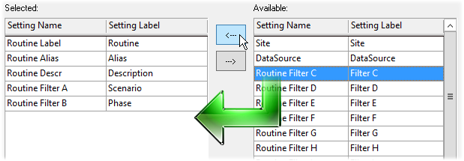
 ).
).