Features can be selected directly from the 3D model in a View using the 3D toolbar while the View is in Edit Mode.
If you cannot easily see the Feature markers for selection, consider changing the View Display Mode or the View Transparency.
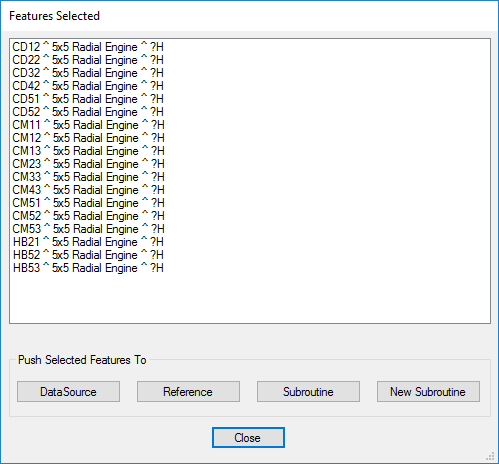 Any Features selected are added to a temporary list which can then be used to assign to one of the following:
Any Features selected are added to a temporary list which can then be used to assign to one of the following:
- DataSource - Set the selected Feature(s) as the DataSource of the View. This option is only available in CM4D Classic.
- Reference - Set the selected Feature(s) as the reference features for a Constructed feature.
- Subroutine - Assign the selected Feature(s) to an existing Subroutine; add or replace current Features.
- New Subroutine - Assign the selected Feature(s) to a new Subroutine.
For more details, see the topic Push Selected Features.
Enable Select Feature Mode
To select Features on a 3D model, put the View into Edit Mode ( ). Once you exit Edit Mode, the selected Features list is cleared.
). Once you exit Edit Mode, the selected Features list is cleared.
For more details, see the topic 3D View Mouse Controls.
Select Individual Features
Click Edit View ( ).
).
Click Select Feature ( ).
).
Click ( ) on a Feature Marker.
) on a Feature Marker.
To add more features to the current list, hold Ctrl key and click on more markers.
To clear the list, click Clear Selected Feature ( ).
).
To clear the list and go back to select a single feature, release the Ctrl key and click on a marker.
Click Push Feature ( ).
).
Select Features in an Area
Click Edit View ( ).
).
Click Select Feature ( ).
).
Click ( ) on a Feature Marker.
) on a Feature Marker.
To add more features to the current list, hold Ctrl key and drag a box around more markers.
To clear the list of all features, click Clear Selected Feature ( ).
).
To clear the list and go back to select a new area, release the Ctrl key and drag a new box around some markers.
Click Push Feature ( ).
).
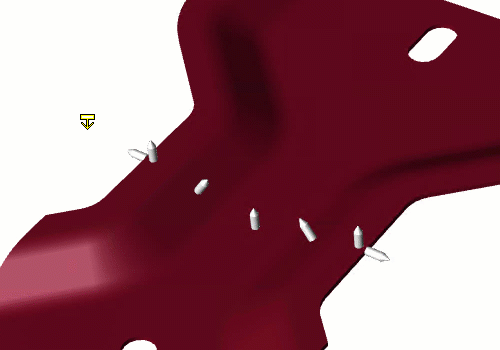
Related Tasks:
Related Concepts:
Related Reference: