Creating MSA Samples through CM4D will add samples to the Database the same way as if you were using DataSmith. The only limitation is that CM4D will only enter the data,and any labeling and/or filters provided in the entry dialog, into the Database, whereas DataSmith has the ability to enter associations, filters, and miscellaneous other information related to such data.
Samples created using the Create MSA Samples method will be available immediately in the DataSource tree, within the Query where the selected Feature is associated. To create samples using the Create MSA Samples process, right click a point on an existing chart (as though adding a Cause) and select Create MSA Samples from the context menu.
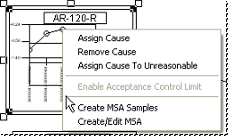
You will see the following dialog:
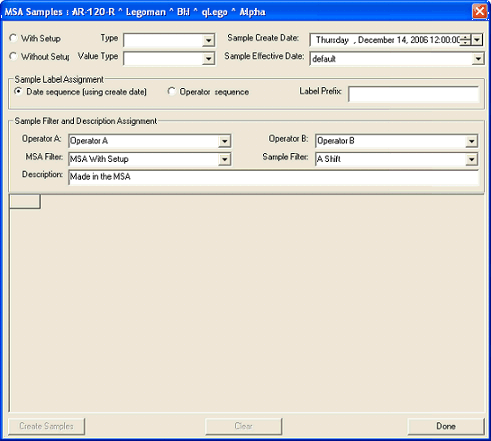
MSA Samples Grid
The Create MSA Samples grid is dynamic, based on the Study Type selected, as per the requirements defined in the Ford SPC manual. Enter your Values in the grid. The white cells are user-definable, while the grey cells are calculated automatically and cannot be modified.
With Setup Grid
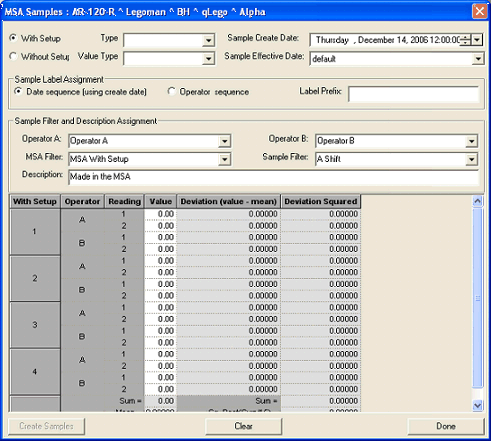
Without Setup Grid
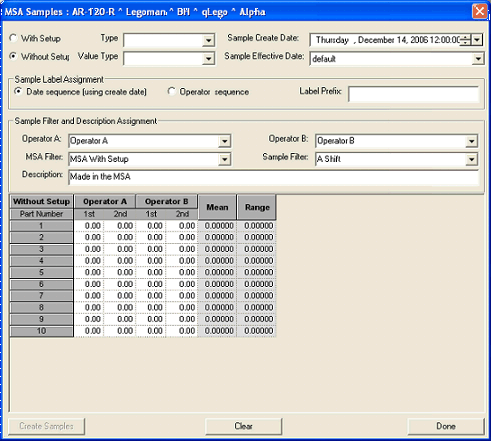
Sample Label Assignment
Once samples have been created, the time portion of a date label will be defined according to the following rules:
|
With Setup |
Hour |
|
Operator (hour) |
01 or 02 |
|
Setup Type (minute) |
01 or 02 |
|
Reading (second) |
01 - 04 |
|
01:04:02 a.m. would be read as "Operator 1, Setup 4, Reading 2" |
|
|
Without Setup |
Hour |
|
Operator (hour) |
01 or 02 |
|
Trial (minute) |
01 or 02 |
|
Part Number (second) |
01 - 10 |
|
01:02:09 a.m. would be read as "Operator 1, Trial 2, Reading 9" |
|
How to Setup your Cm4d.ini to Assign MSA Filters
In order to use Sample Filters when creating MSA samples, you must have them defined in your Database and your Cm4d.ini file. Below is a table depicting the Cm4d.ini setup required. For this example, Filters O, M, and S are used as the Operator, MSA, and Sample filters, but you may use ANY FILTER you like for these fields:
|
[MSA] |
|
|
MsaOperatorFilter="Operator" |
this is an example filter label for FilterO (you could also use a filter name, such as “FilterO”) |
|
MsaOperatorDefaultA="Operator A" |
this is an example filter value (i.e. element) of the Operator filter |
|
MsaOperatorDefaultB="Operator B" |
this is an example filter value (i.e. element) of the Operator filter |
|
MsaFilter="MSA" |
this is an example filter label for FilterM (you could also use a filter name, such as “FilterM”) |
|
MsaFilterDefault="MSA With Setup" |
this is an example filter value (i.e. element) of the MSA filter |
|
MsaSampleFilter="Shift" |
this is an example filter label for FilterS (you could also use a filter name, such as “FilterS”) |
|
MsaSampleDefault="A Shift" |
this is an example filter value (i.e. element) of the MSA Samples filter |
|
MsaDescriptionDefault="Made in the MSA" |
this description only relates to the description field in the dialog |