To create or modify a Managed Report, use one of the following options to access the Manage Reports dialog:
No Document Open - Admin > Manage Reports menu
Managed Document Open - Document > Report Manager menu
Document Open - Save a new Managed Document
If you cannot access any of these areas, you do not have the required Document Manager privilege in the Site.
No Document Open
Manage reports without opening any documents or connecting to a specific CM4D database. Select Managed Reports from the Admin menu.
Run CM4D Classic.
Select 'No Document' from the Startup options, or
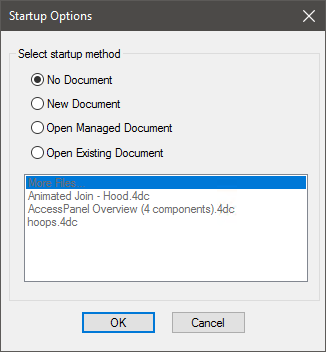
Close all open documents without exiting CM4D Classic
Open the Admin menu.
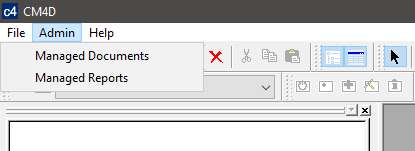
Select Report Manager.
Managed Document Open
Manage reports from the Document menu when the open document is managed. Select Managed Reports from the Document menu.
Run CM4D Classic.
Open any Managed Document, or
Save an unmanaged document and enable the Managed Document settings (without saving the new Managed Document).
Open the Document menu.
Select Managed Reports.
Managed Document Saved
Manage a report at the time a new managed document is saved. The Managed Reports dialog opens automatically at the time of the initial save. If you click Cancel, the managed document will save but no report will be managed.
Run CM4D Classic.
Open and/or save an unmanaged document.
Open the Document menu.
Select Management Settings.
Turn on 'Make this document a managed document' and configure the other managed document settings.
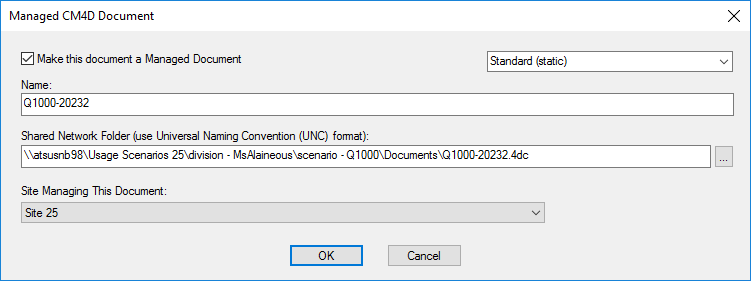
Click OK.
Save the document.
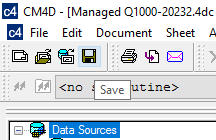
In the Managed Report dialog that opens, configure the report or click Cancel to exit the dialog without creating the report.
While this dialog is open, you have the option to add Managed SheetSets from other Managed Documents. You can also exit without saving if you choose not to create a Managed Report at that time.
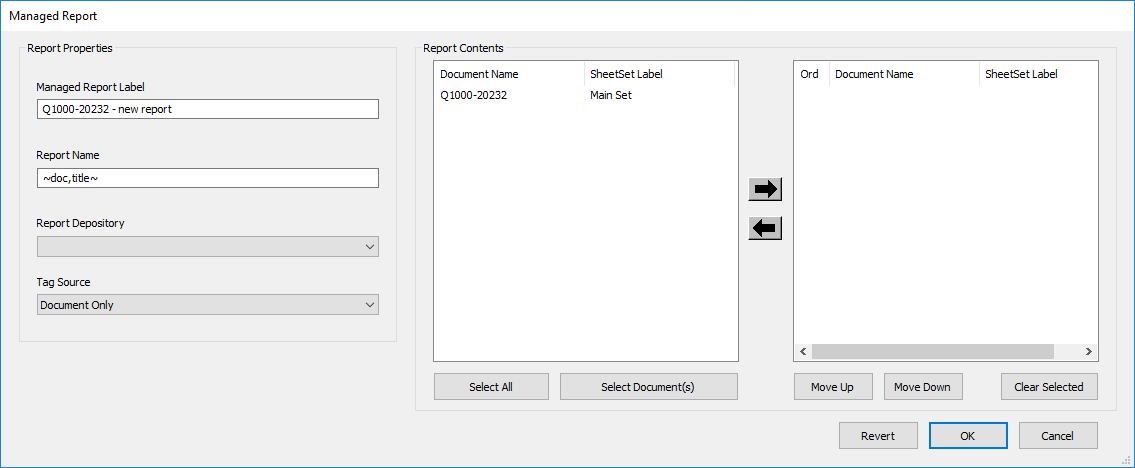
Related Tasks:
Related Concepts:
Related Reference: