v21.104.0
EventSmith
The EventSmith Web application now available as part of the CM4D Web application. There is no migration path required if you are upgrading an existing EventSmith system. Simply install CM4D Web v21.103.0 and restart your EventSmith Service.
See the topics EventSmith Subscriptions, EventSmith Subscription Administration, and EventSmith Log.
User Managed Reports
Web users now have the ability to create their own custom Managed Reports. This allows every user to create and manage custom reports for printing as a Web Report. These user-created Managed Reports are in addition to the Managed Reports created and maintained by the Report Administrators.
See the topics Managed Reports and Managed Report Administration.
User Profiles Expanded
User Profiles have been expanded to include the ability to clear the User Grid Cache. See the topic User Profile Settings.
Customized Query - Append Timestamp
When customizing queries before submitting a report, there is now an option to append a timestamp to the Report Name. This allows you to print the same report with different sample selections, without overwriting the resulting report. Once enabled, this setting is persistent until it is turned off.
v21.102.0
Oracle Support
CM4D Web can now be used with Oracle databases.
Share Link
An option has been added that allows you to save a URL Bookmark (ctrl+d) for your page configurations. You can share these links with other users, or you may save your own individual bookmarks for a drilldown structure that allows you to quickly navigate to a specific type of report.
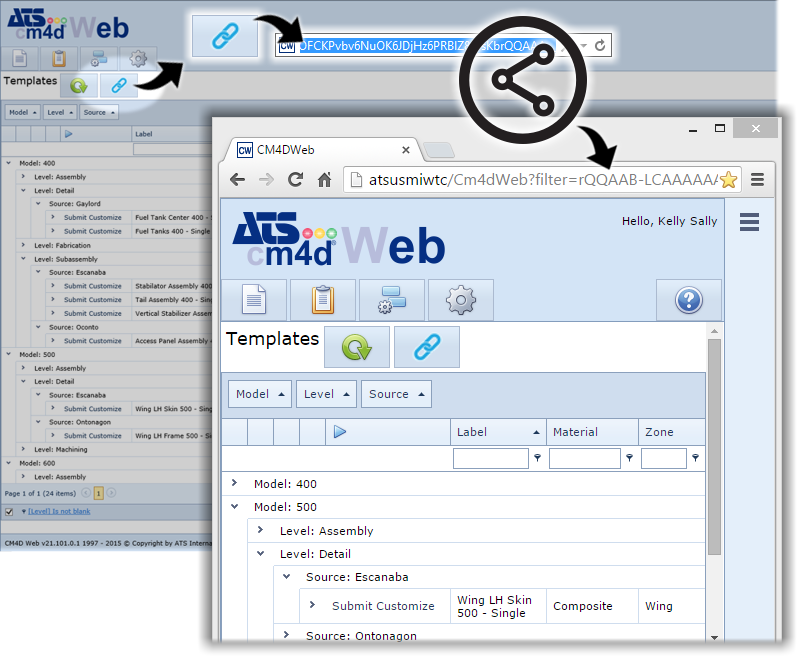
The individual configurations can be saved for each of the four tabs. Report Administrators may choose to develop links for specific groups and/or filters to share with different user groups. See the topic CM4D Web Interface for more information.
Report Tag Source
A new property has been added to Managed Reports to determine where the Managed Report will get its Report tags. The Report tags can now be obtained according to one the following five options:
Document Only - only tags that are set in the Managed SheetSet(s) within the Managed Report will be used by CM4D Web.
None - no tags will be used by CM4D Web, even if tags are available for the Managed Report.
Global Only - only Report Tag Defaults set in SiteManager will be used by CM4D Web.
Global if No Document - tags assigned at the Global level will be used ONLY if no tags are set for any SheetSet(s) in the Managed Report.
Both - tags from both the Managed SheetSet(s) and Report Tag Defaults set in SiteManager will be used whenever available.
The Report Tag Source can either be set manually on new or existing Managed Reports, or set during the Migration of v20 documents (as long as the migration is done in v21.2.0). Global Report Tags are selected in SiteManager.
See the topic Report Tags.
User Profile Settings
Some information for each individual user will now be stored in the Site database to allow you to use the same settings regardless of the computer you use to access CM4D Web. While some of this information is stored automatically, there are a few options that are configurable from the CM4D Web interface.
Automatically stored information:
User Layouts (not the same as Share Link)
Configurable stored information:
Show Confirmation Dialog when deleting Web Report
Show Confirmation Dialog when deleting Managed Report
Custom Query Max Sample Count Default
Custom Query Max Days Out Default
See the topic User Profile Settings.
User Registration
If a CM4D Web user is not registered in the CM4D Site database, the user will be prompted to register their Windows User ID for access. Registering will send send an email request to CM4D Site Admins and add the User to SiteManager. To grant a user access to the Site database and reports therein, they will need to add that user to a Group or Groups with the appropriate privileges. The database(s) that the assigned group(s) have access to determine the Templates and Reports that the registered user will be able to see.
User registration is only available if the Site Administrator has configured this method. If self-registration is not configured, users that are not in the Site database will receive an error.
SiteManager
Global Report Tags
Report Tags can now be configured at the Site database level, for all Managed Reports that use "Global Only", "Global If No Document" or "Both" as the Report Tag Source (see above section for Source descriptions).
These Global tags are set in SiteManager. In the Settings menu, select the option Global Report Tags. Check or uncheck the boxes next to the Tags that you want to use for Managed Reports that use the Global option.
Any changes to Global Report Tags will be automatically updated for all Managed Reports that use Global tags the next time the Managed Report is printed (for Scheduler and/or Web).
Custom Report Tags can still be set at the Document level by adding tags to Managed SheetSets.
Email Configuration for CM4D Web
If you choose to allow users to self-register for access to CM4D Web (see page 5), you must configure the email server that will be used to send and receive the email notifications from users as they register.
Go to the Settings menu in SiteManager and select Enterprise Email Configuration. Enter the information for either an email exchange server or an SMTP server. If your server uses authentication, be sure to enter valid credentials as well.
Any users in the Site that have the Site Data Administration privilege will receive User Registration notification emails. The Site Data Administration user(s) must have a valid email address entered in the Users tab of SiteManager in order for the registration notifications to be successfully delivered.
If you do not want to allow users to register this way, do not configure the email settings. Manually add all of your CM4D Web users in SiteManager and assign them to a Group. Users who attempt to log in to CM4D Web that have not been added to SiteManager will receive a login access error.
See the topic SiteManager User Interface.
v21.100
CM4D Web Replaces WTC
A complete overhaul has been done on WTC (Web Template Control) web reporting application. The new version, called CM4D Web, is a much nicer and user-friendly web interface, takes advantage of new technologies, addresses functional issues, and offers far better overall performance.
CM4D Web is an internal web server application that allows users not trained in the use of CM4D to generate or view CM4D reports via a web interface. Once logged in to the system, they can print from a list of available reports, or they can view or delete reports that they have previously printed. If the system is also running Scheduler reports, users can view and print the list of reports printed by Scheduled Jobs. Before a user generates a report, they can choose to first customize what Sample data is loaded in the report prior to printing. For example, the user can change the number of Samples that are loaded in the report, select a date range, or select specific samples, as well as limiting the number or type of Samples based on Sample Filter selections.
User-generated reports are stored in a folder dedicated to that single user, while Scheduler-generated reports will be available to all users in the system. The reports generated by Scheduler can only be viewed via the web interface, they cannot be customized or deleted by Web users. CM4D Web has a separate installer, but it interacts with and utilizes the CM4D Scheduler and CM4D Launcher services and applications on the host server to generate and print CM4D Reports.
See the CM4D Web Help for more information.