The Results Rule Sample field in DataUtility allows you to manage the Results Rules for measurement data that is in the database. In most cases multiple Samples will be assigned the same rule, but you can select individual Samples to assign rules as well.
To assign a Results Rule, go to Samples and modify the Results Rules field. One or more Results Rules can be assigned. If the Results Rule dialog is empty, you need to create at least one Results Rule in CM4D Classic. See here for more information.
USE CAUTION WHEN MODIFYING RESULTS RULES!
Any changes to Results Rules committed to the database could trigger a substantial and potentially time-consuming operation to update Results, depending on the data affected by the change. Always be mindful when modifying Results Rules or data in CM4D. Even seemingly minor tweaks may initialize a regeneration of processes and results.
Example - Assign Rule to Multiple Samples
Search for the Samples to which you want to assign a Results Rule.
If the column "Results Rules" does not appear in the grid, add it from the available columns.
Next, select a series of Samples (click+SHIFT).
Right-click on the Results Rules area.
Select Edit Results Rules.
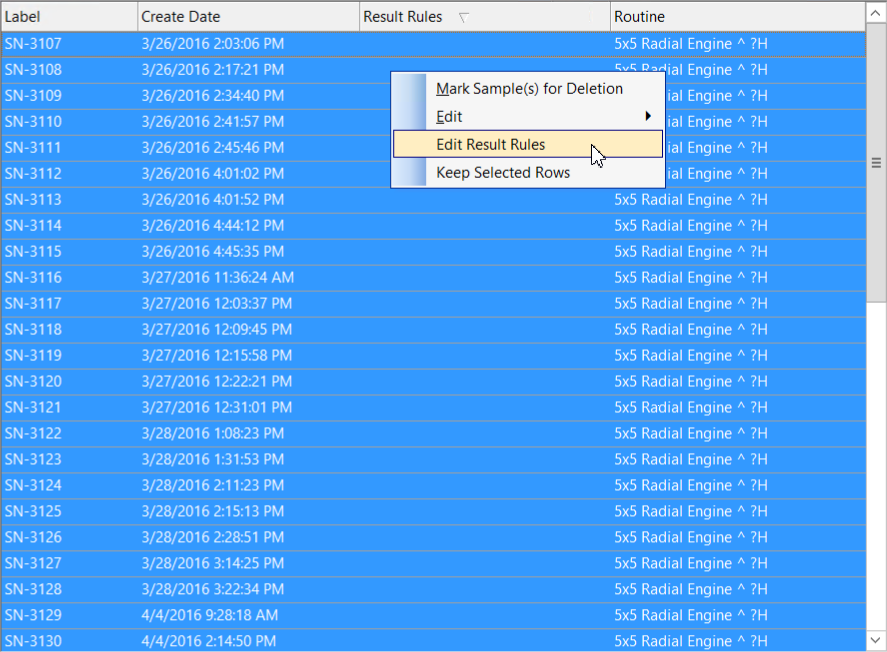
From the Results Rules dialog, enable the check box for at least one of the available rules (there may only be one).
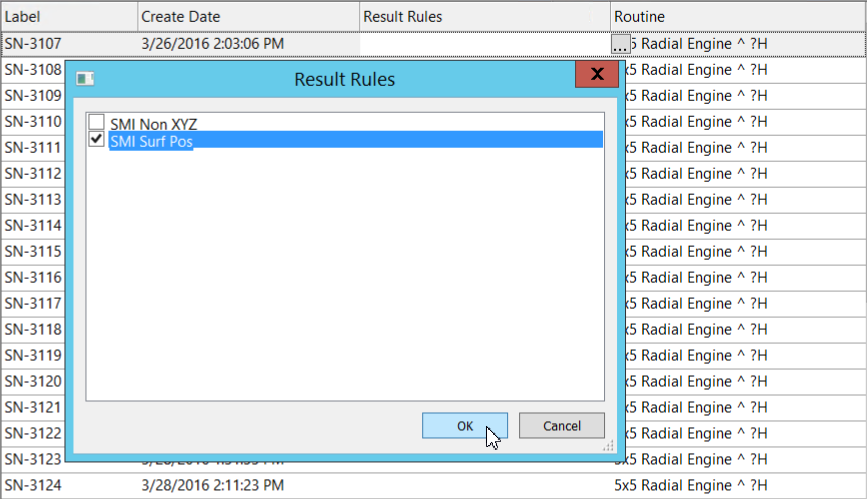
Click OK.
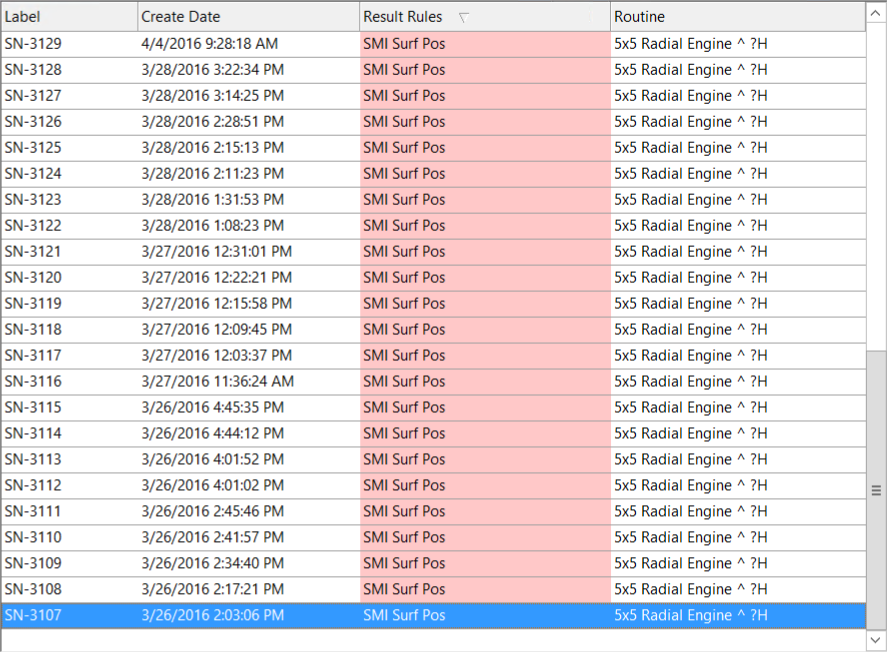
Commit the changes to the Database.
Repeat steps 1-11 to assign Results Rules for any other Routines.
Example - Assign Rule to a Single Sample
Search for the Samples to which you want to assign a Results Rule.
If the column "Results Rules" does not appear in the grid, add it from the available columns.
Find the Sample row in the grid that you want to modify.
Double-click the Results Rule field for that row.
Click the ellipses button to open the Results Rules selection dialog.
Enable the check box for at least one of the available rules (there may only be one).
Click OK.
Commit the changes to the Database.