Immediately after you connect to a DataSource (managed or unmanaged), the following dialogs will appear in sequence to allow you to create a Query and load Routines quickly.
Click Cancel at any time throughout this sequence to exit the wizard and continue on to your document. If you cancel the sequence, an empty query will be created and the following message will appear in the trace window: “Query ‘Query 1’ has no routines selected to load!”
Set the Query Properties:
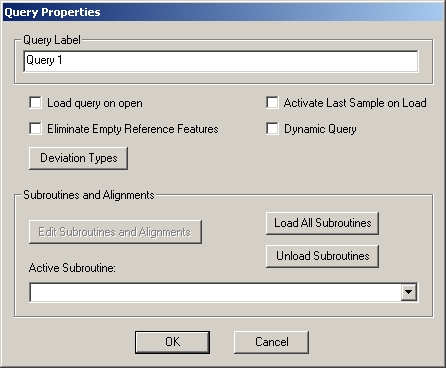
Enter a label for your query, set any other preferences, and click OK, or
If you do not change the default label for the Query (e.g. Query 1), it will automatically be assigned the routine label as the query label, including the handedness (e.g. ^BH or ^?H, etc.)
Select your Routine:
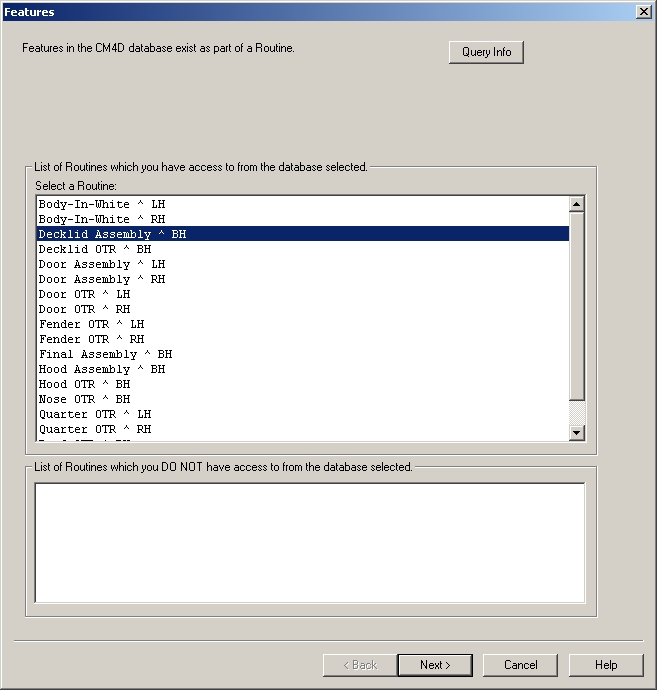
Select a Routine from the list and click Next, or
If you double click the routine label the Advanced Feature Filtering dialog will not be shown and the routine will automatically be loaded with the default feature settings (Load All Features)
Set Advanced Feature Filtering:
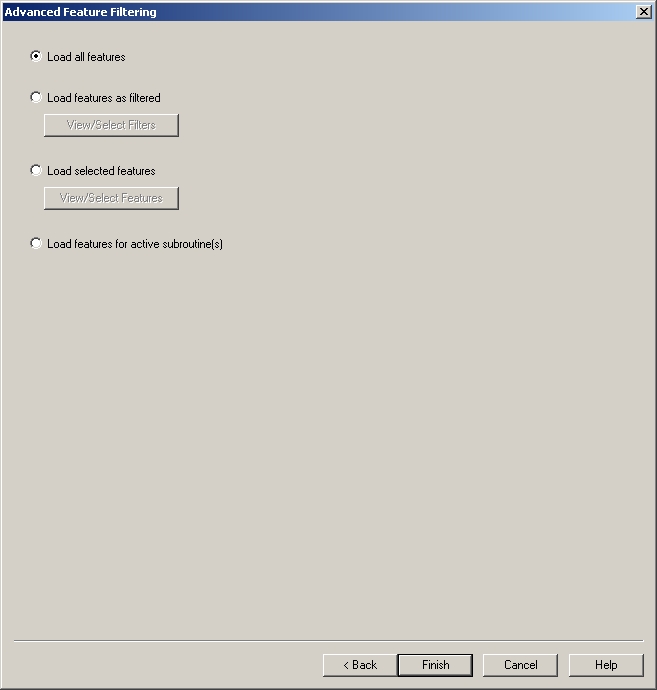
Select one of the four radio buttons and click Finish, or
If you select one of the options that have buttons beneath them, click the corresponding button and set your preferences for those load options
Your Query is now set up and ready to be used in your document.
If you want to create another query, right click on the “Queries” node in the tree, select New Query from the menu, and repeat the steps above.