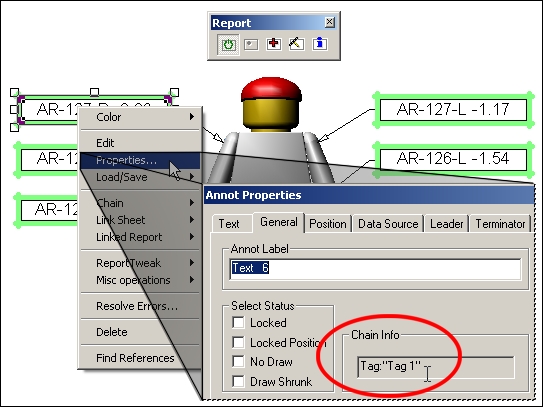For this example, a new ReportTweak report will be created using a text annot.
Create an annotation and connect it to a DataSet.
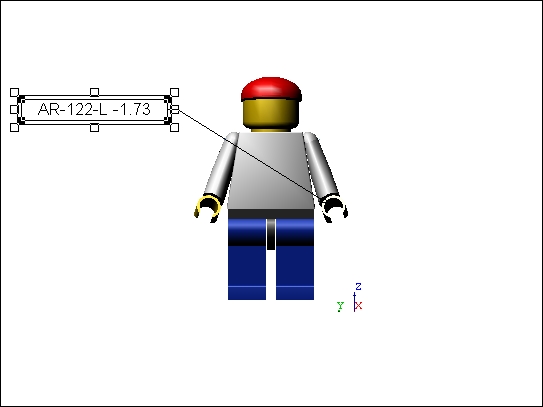
Toggle Report Tweak
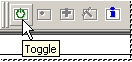
Click Activate to create a ReportTweak Report
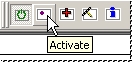
In the dialog that pops up, click OK to start a ReportTweak report with the selected annotation.
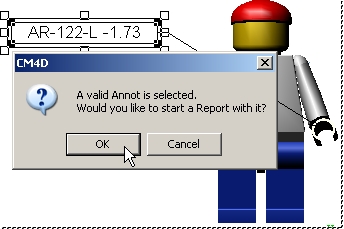
Your annot is now part of a ReportTweak report, as indicated by the green highlight around.
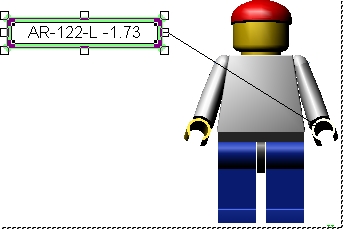
Next, you will need to add additional annotations to the ReportTweak and adjust the location of the annot on the sheet.
To add annotation (or additional annot that are included in the DataSet) to the report, click the Add button while the first annot is still selected.
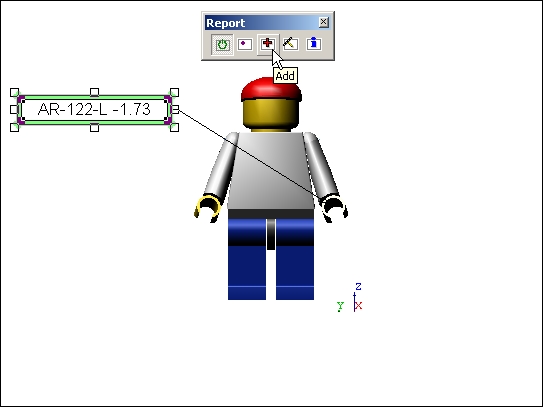
The remaining five annot are then added to the report. The blue highlight indicates that the five blue annot are the most recent annot added to the report.
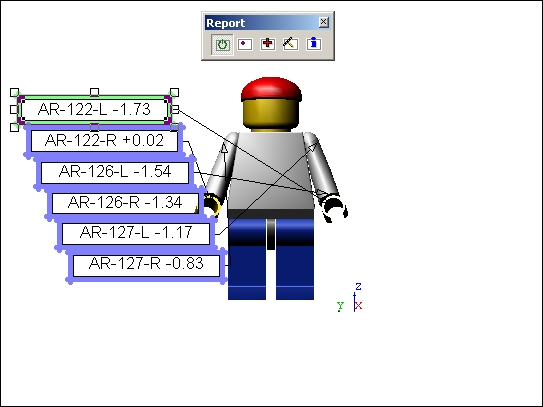
Now you can adjust the position of each annot on the sheet.
Select half of the annotation on the sheet.
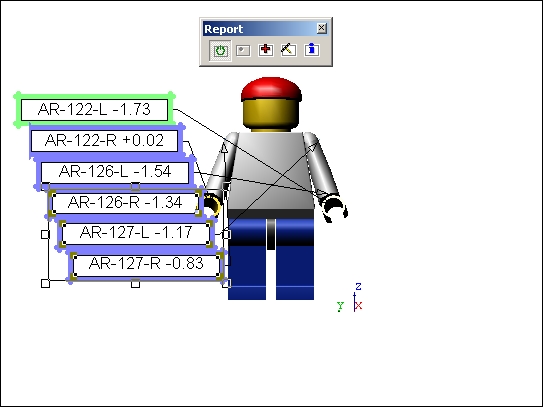
Drag the annot to the right side of the view.
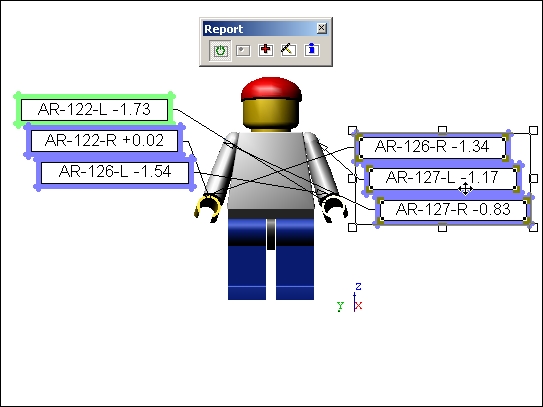
Select all of the annot on the sheet, right-click within the selection and choose Balance from the fly-out menu.
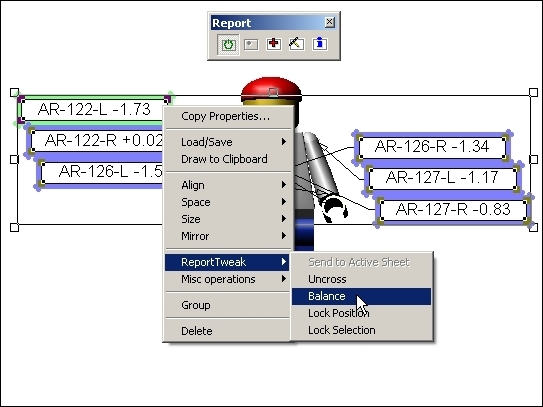
The annot will move to positions that makes all the annot evenly balanced within the selected area.
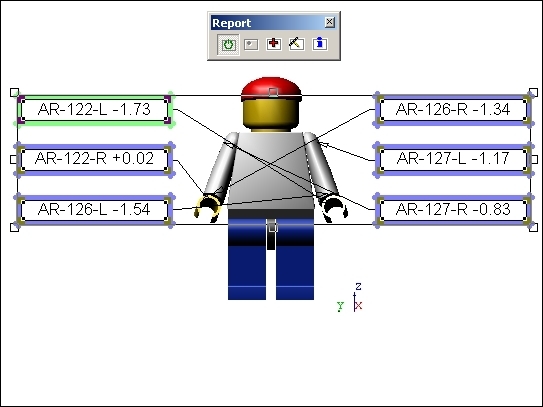
Keep the current annot selected. Right-click and choose Uncross from the fly-out menu.
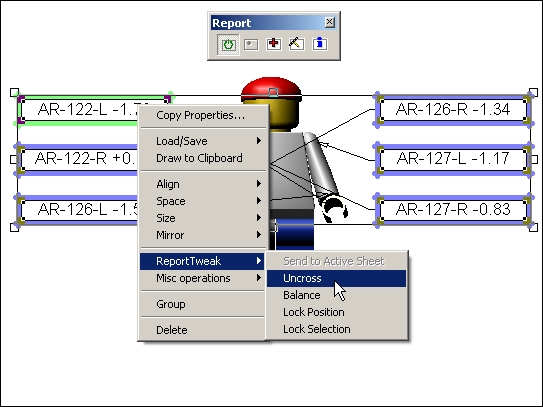
The annot are rearranged so that all of the leader lines are uncrossed.
Click the Add button a second time and any blue "New" annot will turn green as they are now a complete ReportTweak report.
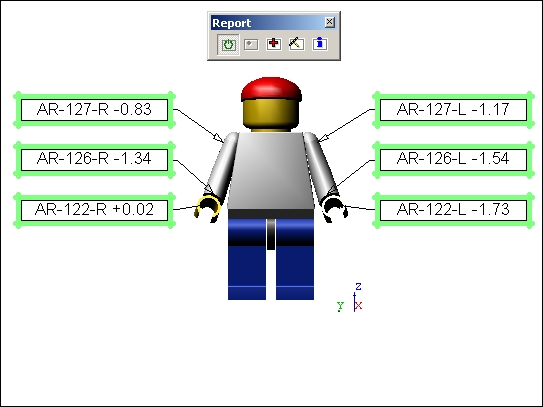
To determine if an annot is part of a ReportTweak report, open the Annot Properties. In the Chain Info section of the General tab, the text will read "Tag:"Tag n".