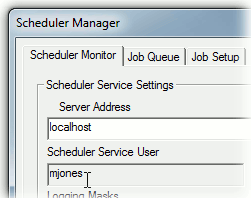To add the Service User to the Site Database:
Open Site Manager.
Create a User.
Assign the user to a group which has the privilege Scheduler User.
Save and Exit.
To assign the Service User in the Scheduler and Launcher configuration files:
Browse to the CM4D Installation folder.
Open the file CM4DLauncher.settings in a text editor.
In the line <CM4DLauncherSettings serviceUser="username" port="36057" schedulerHostname="localhost" threadCount="2"/>, enter the user name of the Scheduler User that you added to Site Manager between the quotations.
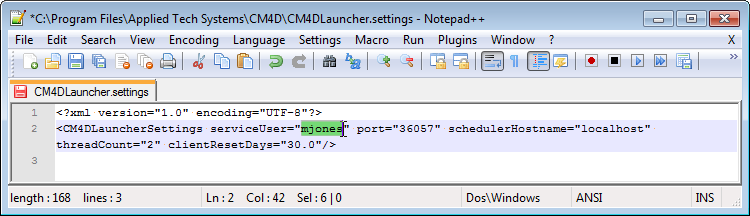
Save your changes and close the CM4DLauncher.settings file.
Open the file CM4DScheduler.settings in a text editor.
In the line <CM4DSchedulerSettings serviceUser="username" port="36057">, enter the user name of the Scheduler User that you added to Site Manager between the quotations.
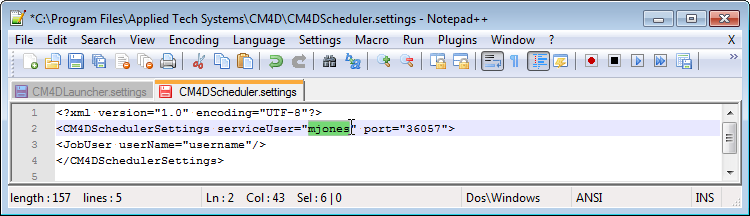
Save your changes and close the CM4DScheduler.settings file.
To check the configuration is complete:
Start your CM4D Scheduler and CM4D Launcher Services using the same user set in the previous two steps.
Open Scheduler Manager.
Connect to the Service.
The user set in the steps 1-3 will appear in the Scheduler Service User field of the Scheduler Monitor tab.