Run Windows Services (All Programs | Control Panel | Administrative Tools | Services).

In the Name column, find CM4D Scheduler and select Properties from the context menu.
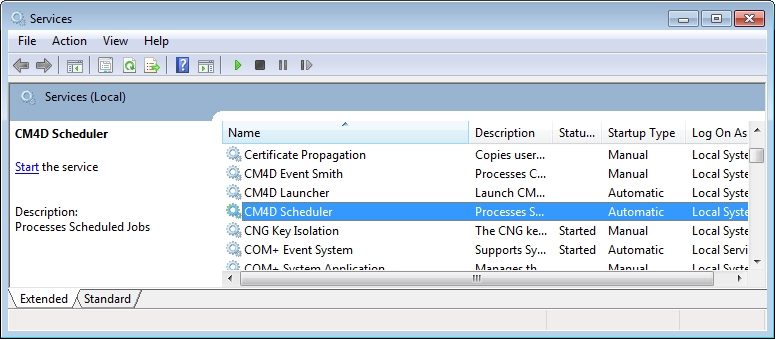
In the CM4D Scheduler Properties dialog, set the following:
Select the radio button This account.
Enter the Window’s User who will be running the CM4D Service. Click the Browse... button to verify the username.
Enter the password for the Window’s User.
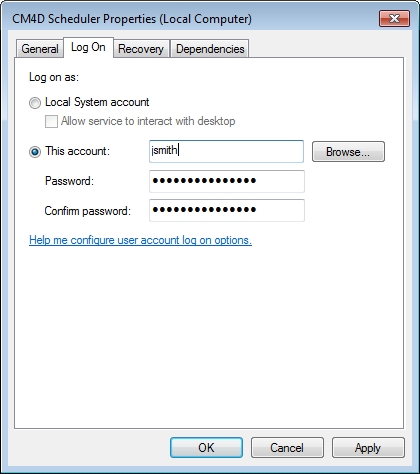
Click OK to save your changes.
While CM4D Scheduler is still selected in the column, click the Start link above the description panel on the left hand side of the Services dialog.
To run the CM4D Launcher service, repeat the steps above using the CM4D Launcher Properties.
CM4D Scheduler Service must be started before the CM4D Launcher Service can be started.