For Table annotation, the number of Columns can be specified, similar to how you set the number of Rows. When working with tables that contain a large number of columns, selecting which columns appear on a sheet allows you to create a table of information that spans multiple sheets. To load a set number of Last Samples, enter negative numbers in the Sample # fields.
For example, Sheet 1 could display columns 1 through 10, Sheet 2 could display columns 11 through 20, and so on.
To select the number of columns in a table:
- Right-click on a table annotation and select Properties.
- Go to the DataSource tab.
- In the Samples section, select the check box Use Only Sample #.
- Set the Sample # fields to the column numbers you want to include in the table.
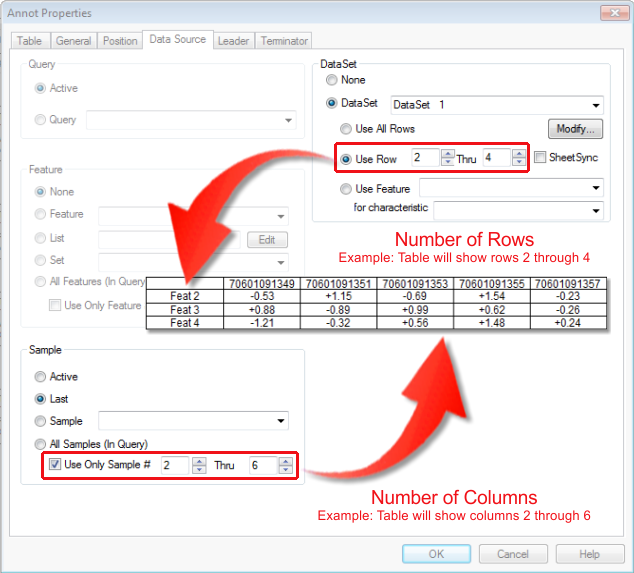
For example, ‘-1’ means the last Sample, so setting this property to ’Use Only Sample # -5 Thru -1’ would mean the last five Samples would be loaded in the five table columns.