Cpk can be calculated by CM4D. The level of the Cpk, as it pertains to Six Sigma, is typically displayed in CM4D reports using Scores, but it can also be built directly using a DataStack, table and some built-in scores/styles. The Cpk/Cpk2 or Ppk/Ppk2 level evaluation analyzes the DataSet(s) in the DataStack, calculates the Cpk/Cpk2 and assigns a 6 Sigma level according to the data values. When a DataStack for this analysis is used in a report, it can be shown in a table to organize the data or in text boxes using variables and scores for styles. This functionality can be used in reports by setting this DataStack type as the DataSource on tables or text boxes.
DataStack Table
In a table, the DataSet can be displayed directly with the percentages of points in each level. Values are displayed as a percentage. Headers are automatically added:
- Row Header - DataStack Label
- Column Header - Level number and % symbol.
The percentages may not always add up to exactly 100% due to round-off of the individual values.
Evaluation Cpk Level A

Evaluation Cpk Level B

DataStack Properties
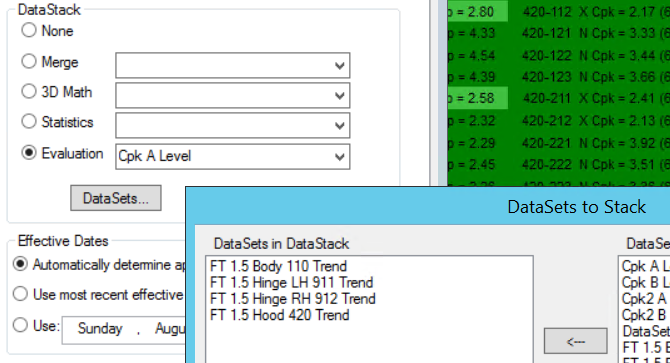
In the report, the table is displayed:
Evaluation Cpk Level A

Evaluation Cpk Level B

By appending multiple DataStacks with the evaluation level type you can display the data for multiple parts in a table.
If you want to show more than one DataStack in the table, create a DataStack - Merge Append and add all of the level analysis DataStacks to be appended. The table is then displayed with the rows and columns transposed:
- Row Header - Level number and % symbol
- Column Header - DataStack Label
The percentages may not always add up to exactly 100% due to round-off of the individual values.

Create and Apply Styles
CM4D has a tool that automatically creates scores for the Cpk/Ppk levels. You may also choose to either modify the defaults of the example or create your own and assign the scores to your report.
Build Example Scores
In the Document Properties Scores dialog, there is a button called Build Examples. If you click this CM4D will automatically create some example Scores along with the styles to support the scores. For the purpose of the Evaluation Levels discussed in this topic, the following Scores will be referenced:
- Cpk A Level
- Cpk B Level
See the topic, Build Example Scores and Styles.
Apply Score Styles
In the annotation properties, set the Style dropdown to Use Score for Style. In the setup, assign a score and a variable, such as ~cpk~ or ~ppk2~.
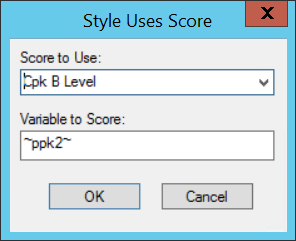
Example Text Boxes
Set the following properties on a Text Box (single Feature) annotation:
Annot Properties Text: ~alias,orlabel~ ~chr,1~ Cpk = ~Cpk~ (~cpkAlevel~) Cp = ~cp~
Annot Style: Use Score for Style
Score to Use: Cpk A Level
Variable to Score: ~cpk~
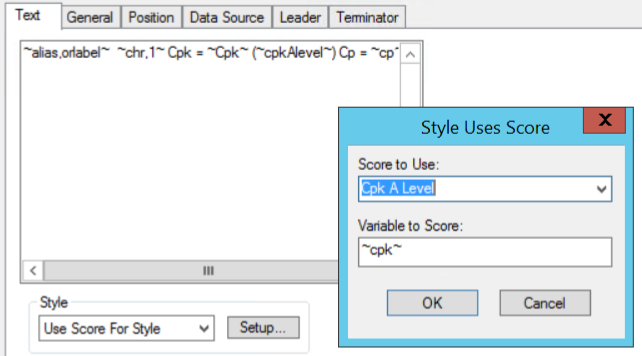
The example provided here shows the variable ~cpkAlevel~ returns a number 0-6 to indicate the 6 Sigma level of the data. For each annot, the level number is used by the Score to set the associated color style.
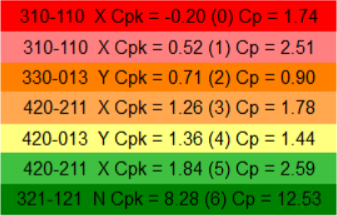
Example Table
For example, if you had four models of a part and you wanted to compare the Cpk levels side by side. You would need to create a DataStack for each model (with all necessary DataSets for that part) and set the analysis leve (A or B). Then you would create a DataStack to append the four DataStacks.
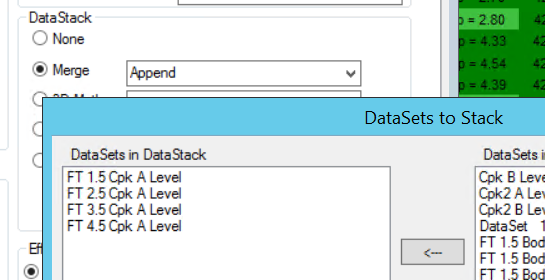

Cpk/Ppk Level Variables
See the topic, Process Capability and Performance Variables.